Graphic textures
Our graphic textures help us express moments of expansion, interconnecting and direction to further the idea of ‘Go Beyond’.
Texture versions
We can use three different variations of the textures, which allows for flexibility for the content we create and gives us the ability to tell our story in multiple ways.
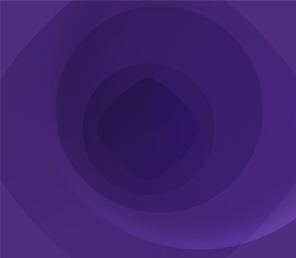
Gradient
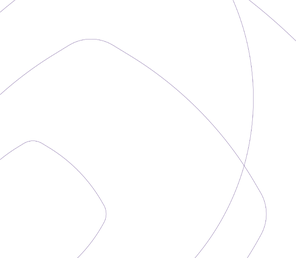
Keylines
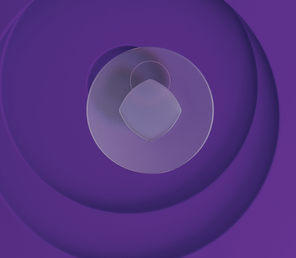
Dimensional
Texture usage
To maintain visual balance and overall tone of our brand we suggest the following usage examples seen below. These examples are a guide to maintaining the correct implementation of the textures and to ensure we don't overuse certain assets.
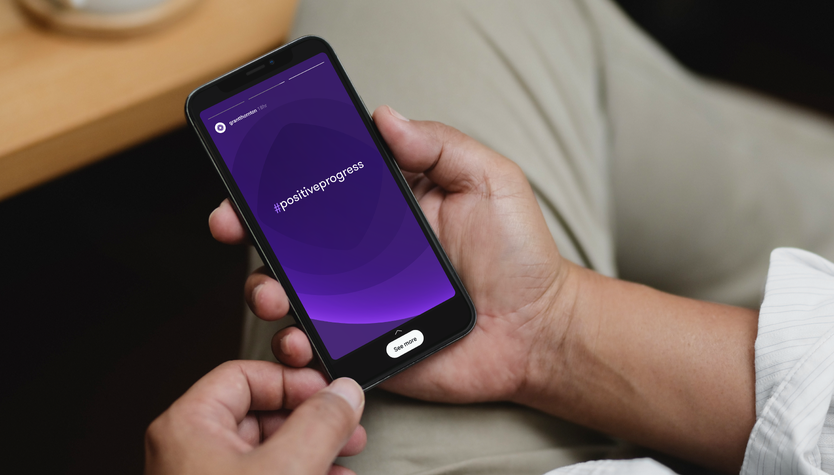
Gradient
The gradient textures range in expression and flexibility allowing for both subtle and expressive usage throughout the brand.
Keyline
Keyline textures offer calmer communications which allows messaging or photography to be the focus point.Dimensional
Dimensional textures offer a visually rich and impactful backdrop for when we want a bold brand statement. Therefore, these are to be used sparingly for hero applications in print and digital.Gradient
Gradient textures allow the brand to visually own a space, helping us stay on brand when imagery isn’t appropriate.
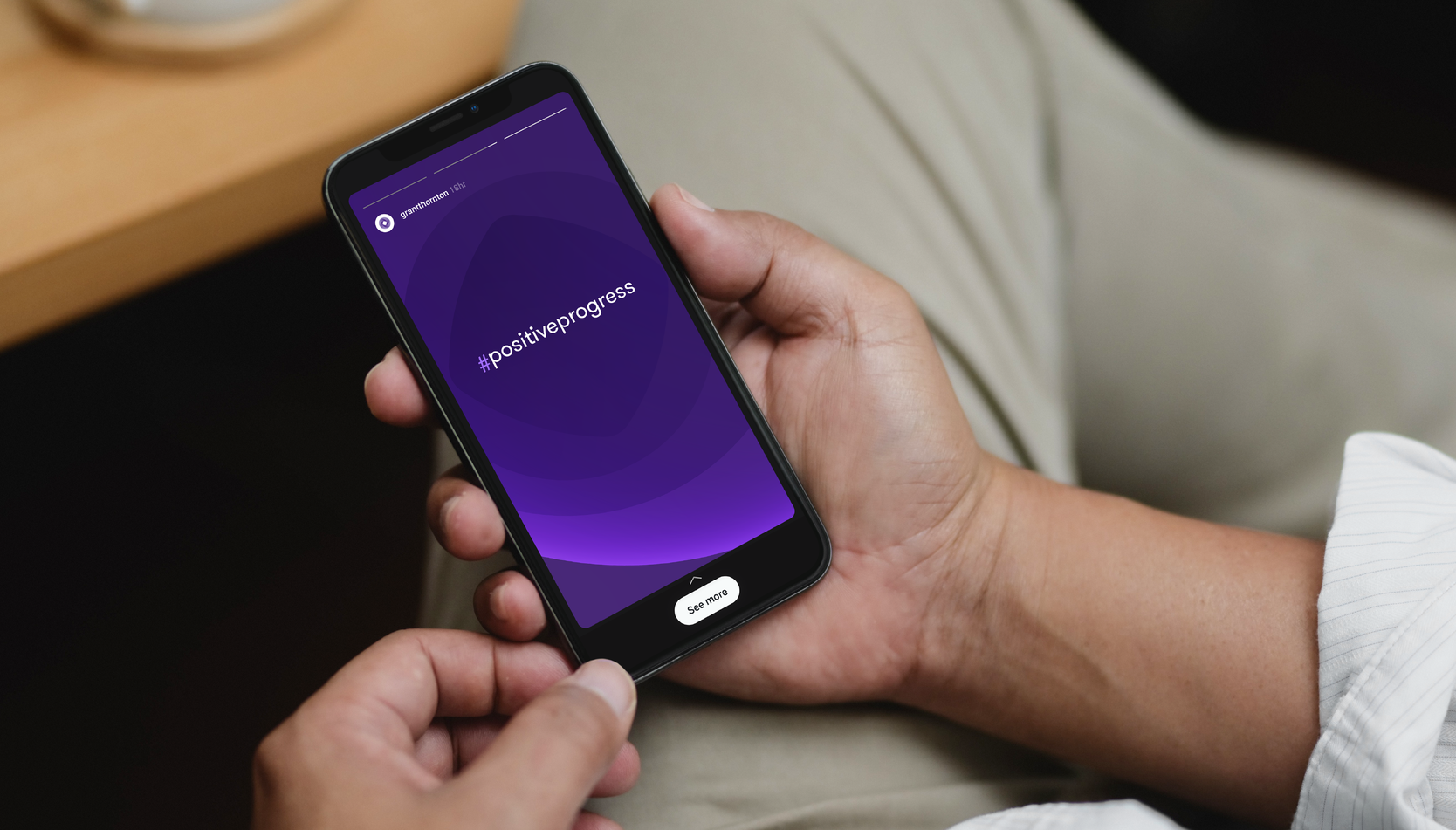
Gradient asset
The gradient asset is available as a master AI file and PNG format files in RGB and CMYK. The gradient textures are built from three distinct layers to create an ownable brand asset. Constructed in Adobe Illustrator the assets are made up of a color background, opaque layered vectors and a solid gradient vector.
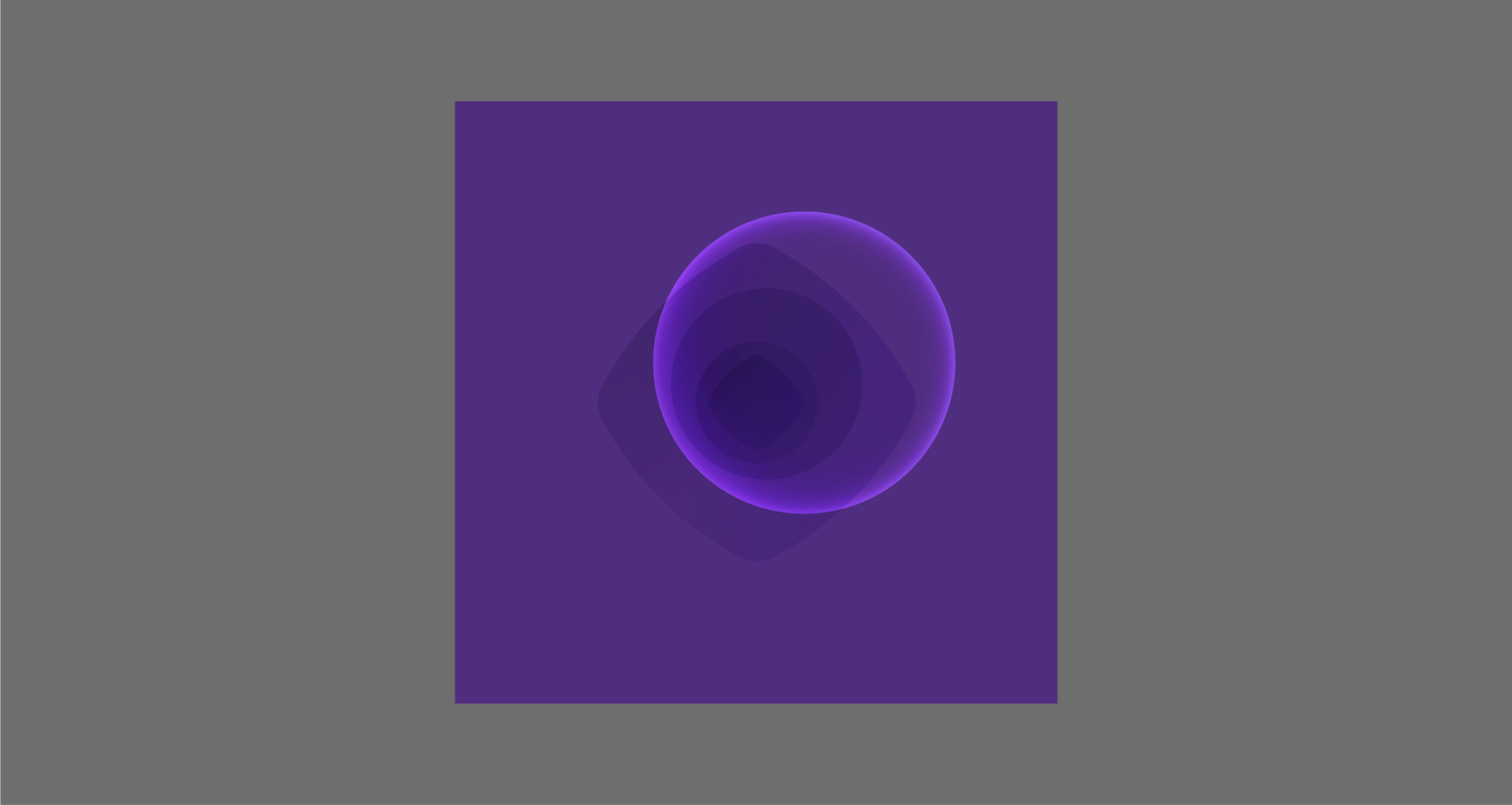
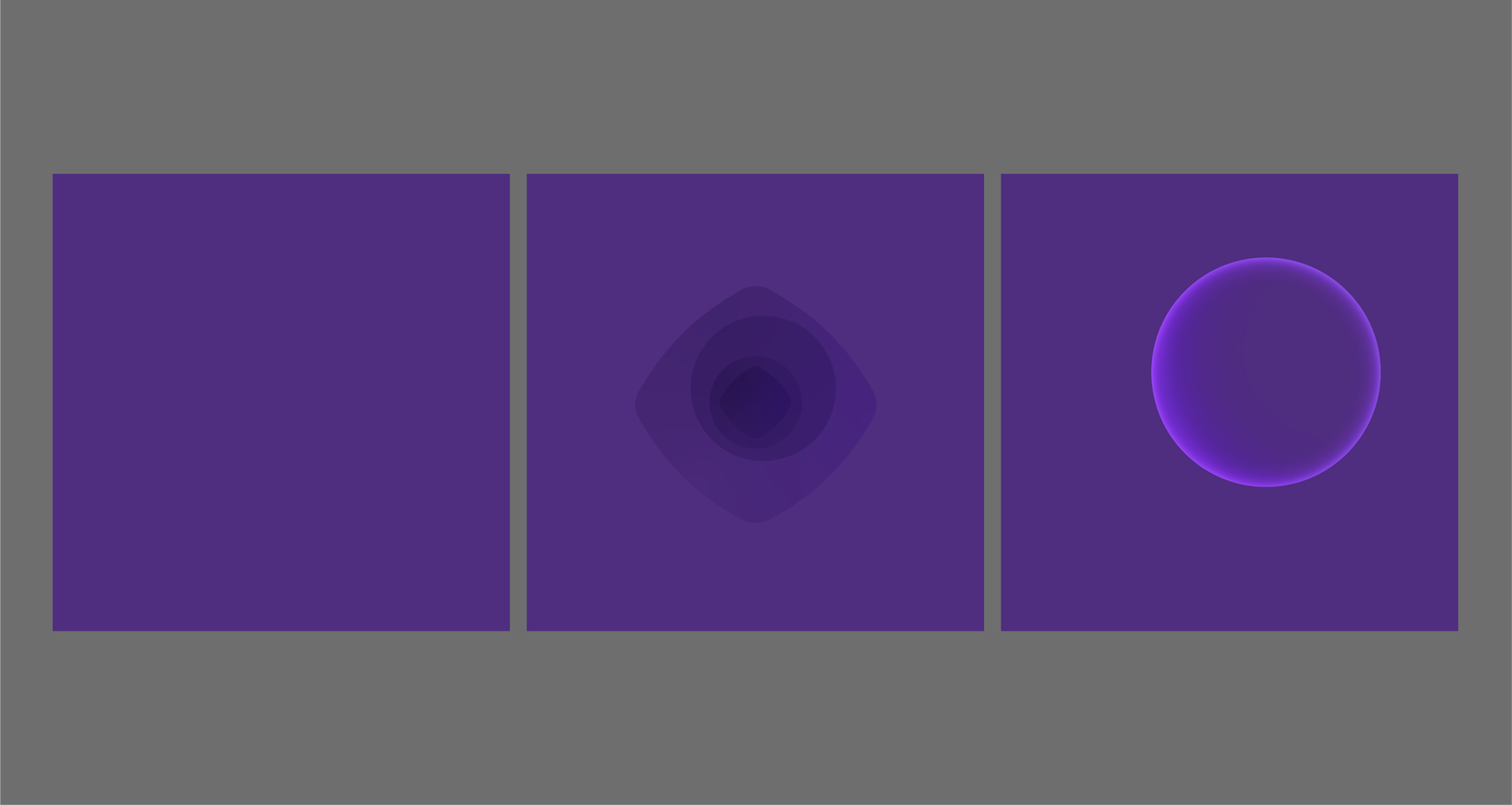
Core and primary colorways
The gradient textures come in six distinct colorways. This allows us to create variation in the brand while always being rooted in our Core Purple.
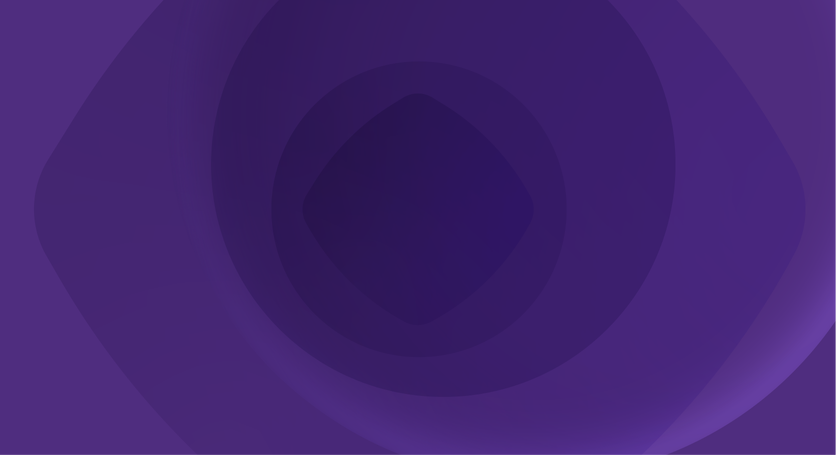
Core Purple
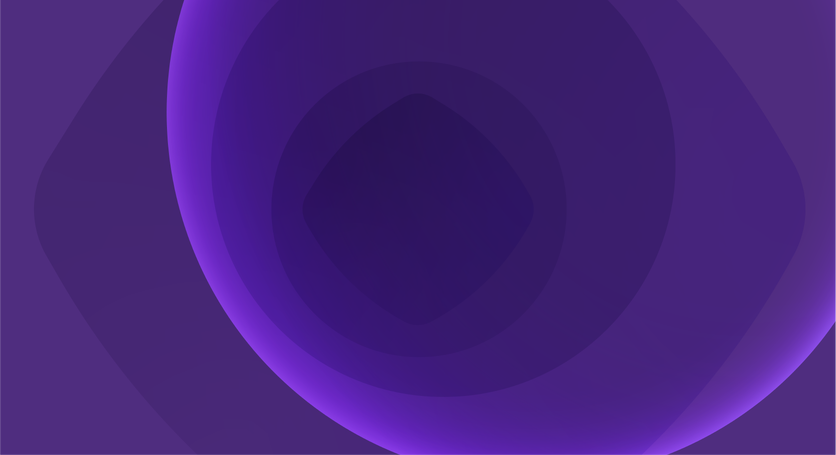
Primary Bright Purple
Secondary colorways
Secondary colurs combine with Core Purple to add expression and warmth in textures. Neutral offers a calmer backdrop in communications.
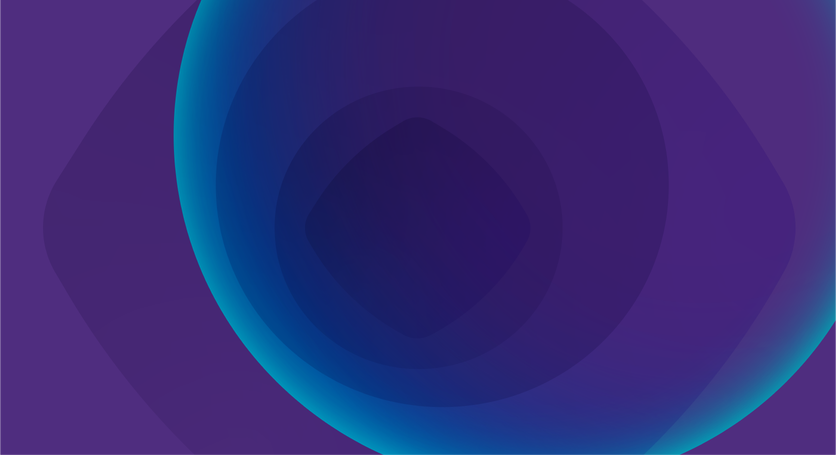
Teal
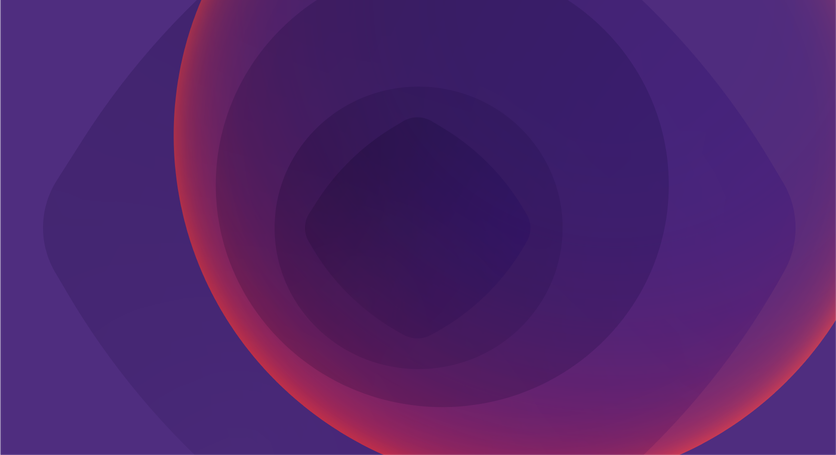
Coral
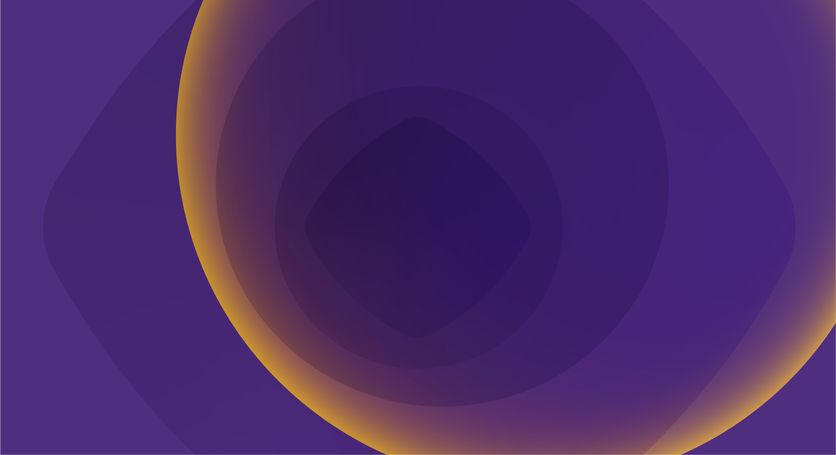
Yellow
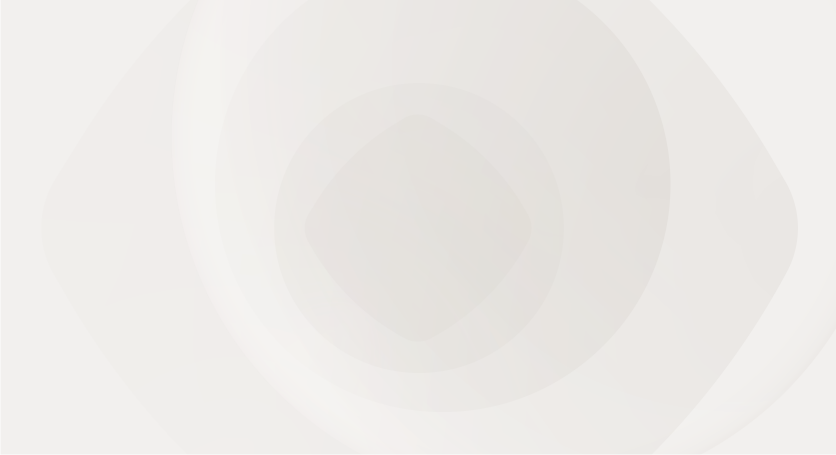
Neutral
Gradient texture range
The gradient textures have a range allowing the brand to adjust its tone for different audiences and needs.
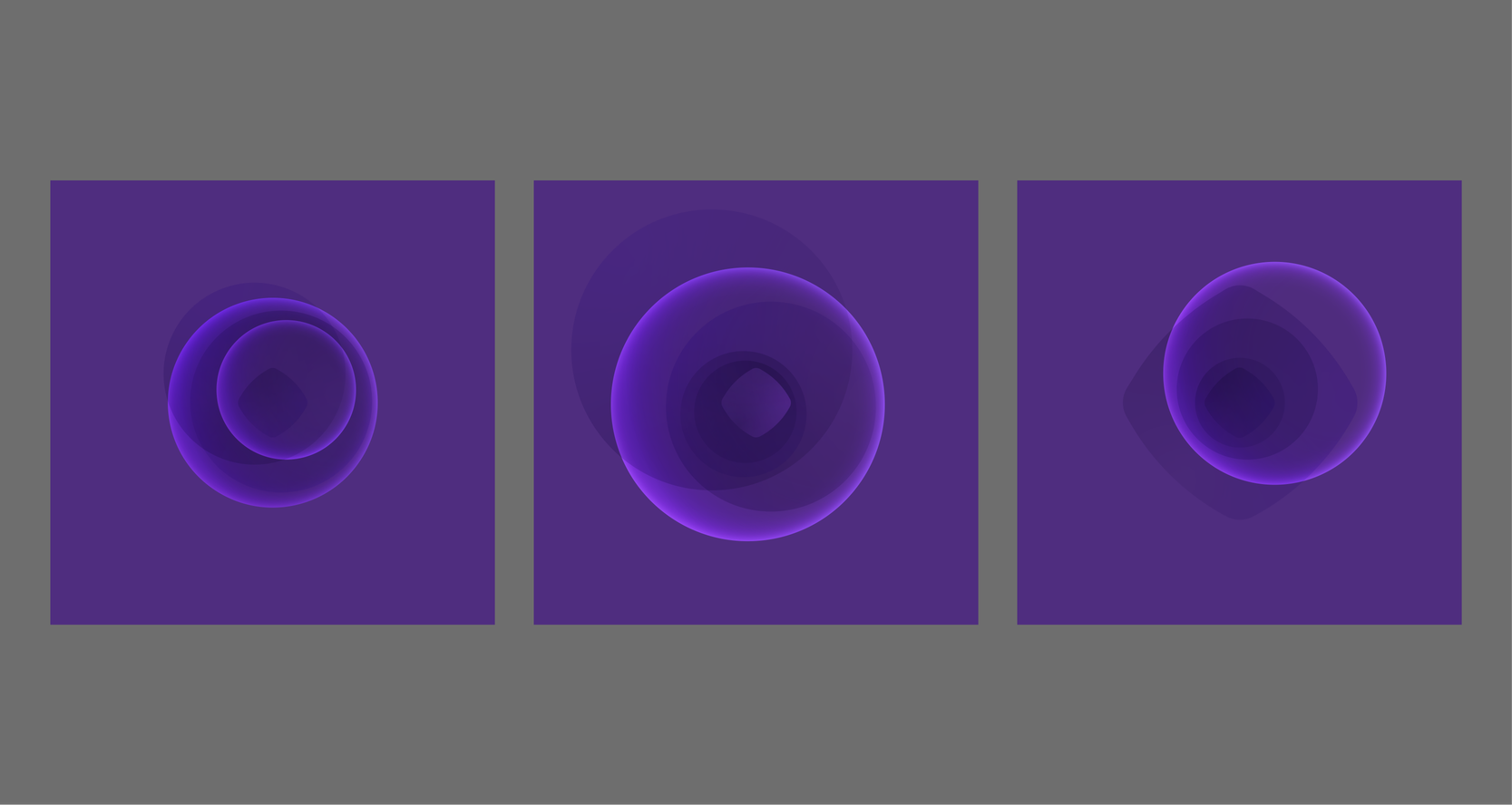
Using the asset
The gradient textures have a range allowing the brand to adjust its tone for different audiences and needs.
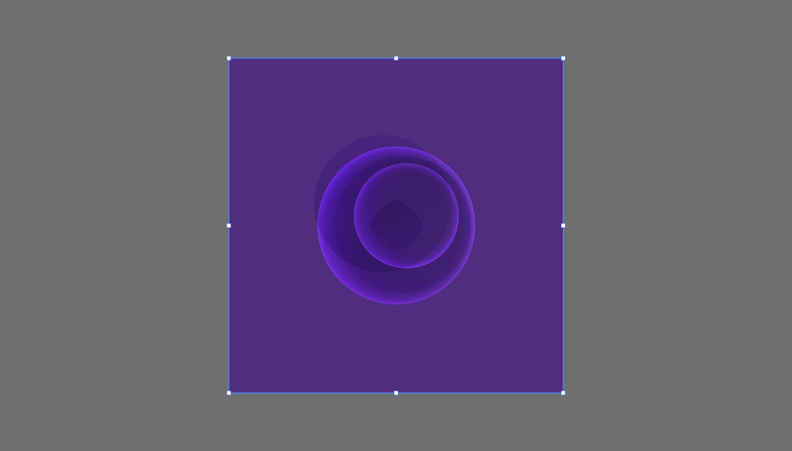
Step 1:
Select the desired gradient texture asset.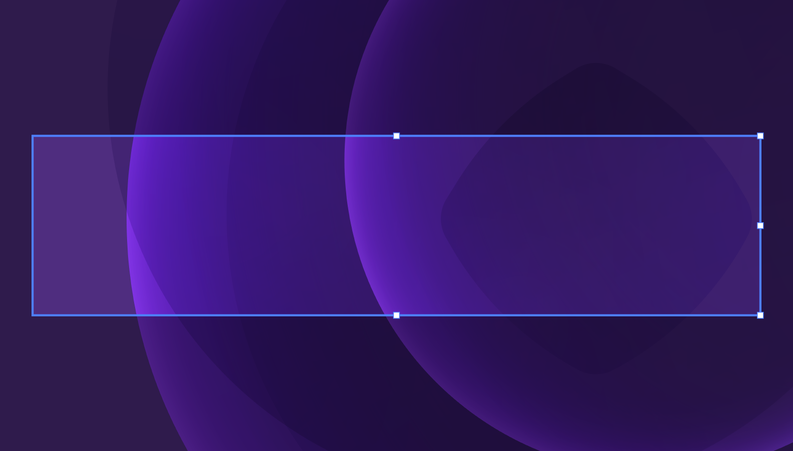
Step 2:
Select the correct format and an area of one of our gradient textures. When finding an area we are able to scale and rotate on a 90-degree angle to find the right moment.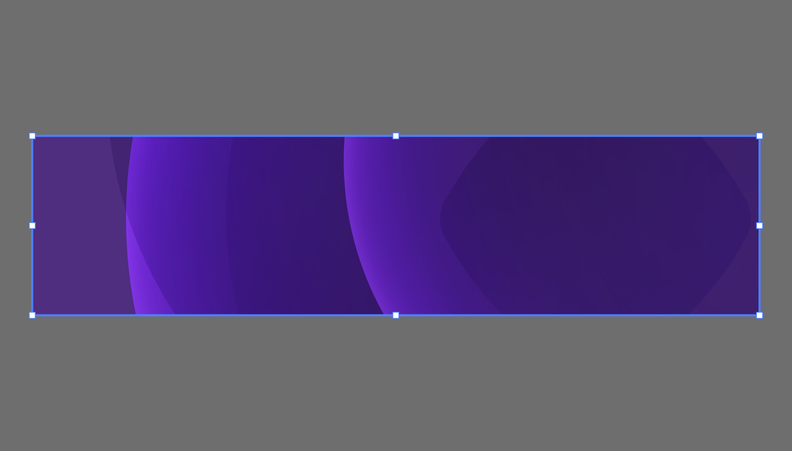
Step 3:
Crop the area.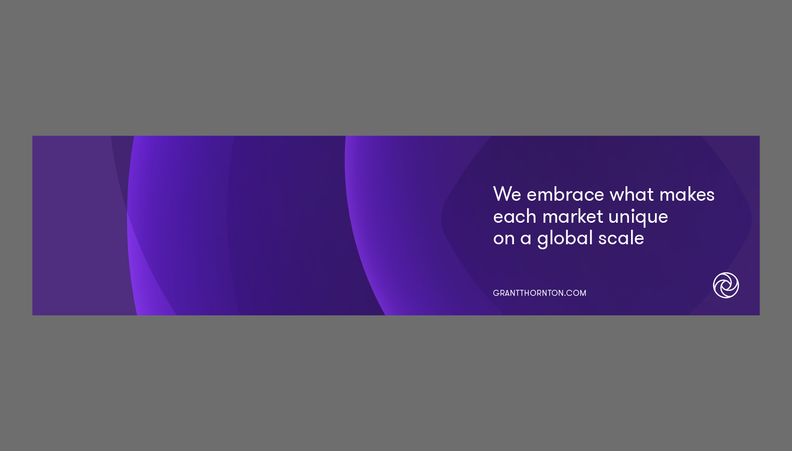
Step 4:
Add the desired brand elements.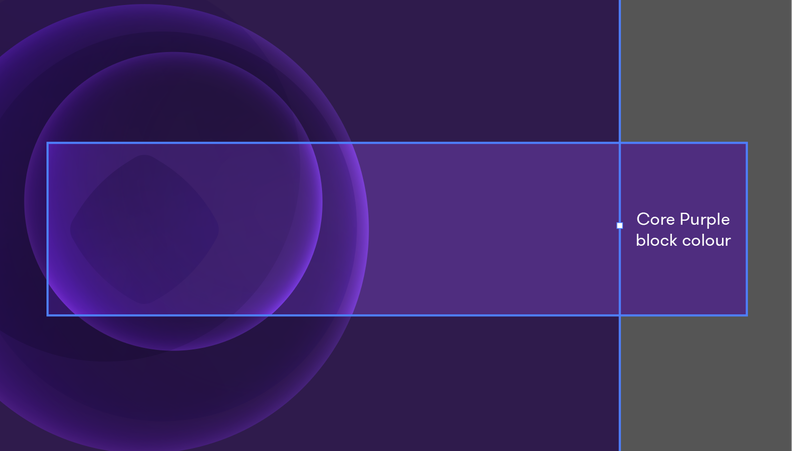
Optional step:
For wider crops of the texture we can match artboard backgrounds to the background color of our textures.Range of crops
When cropping and selecting an area of one of our gradient textures, we can achieve a range of expression from the scale we crop the textures. Below are examples to consider when using the asset.
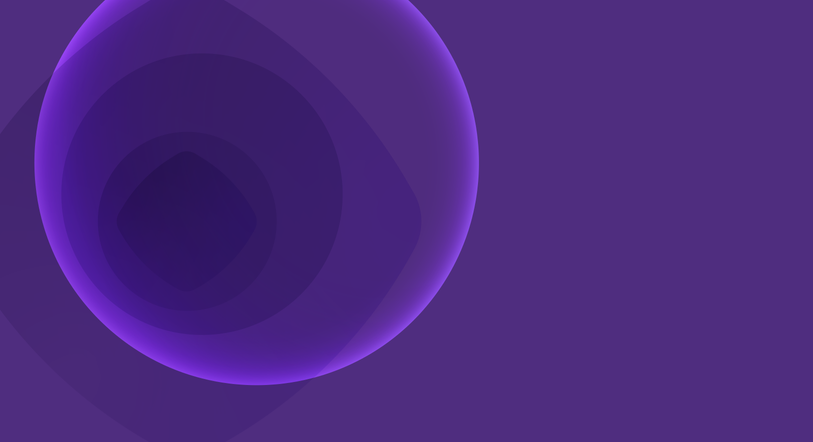
Wide crop
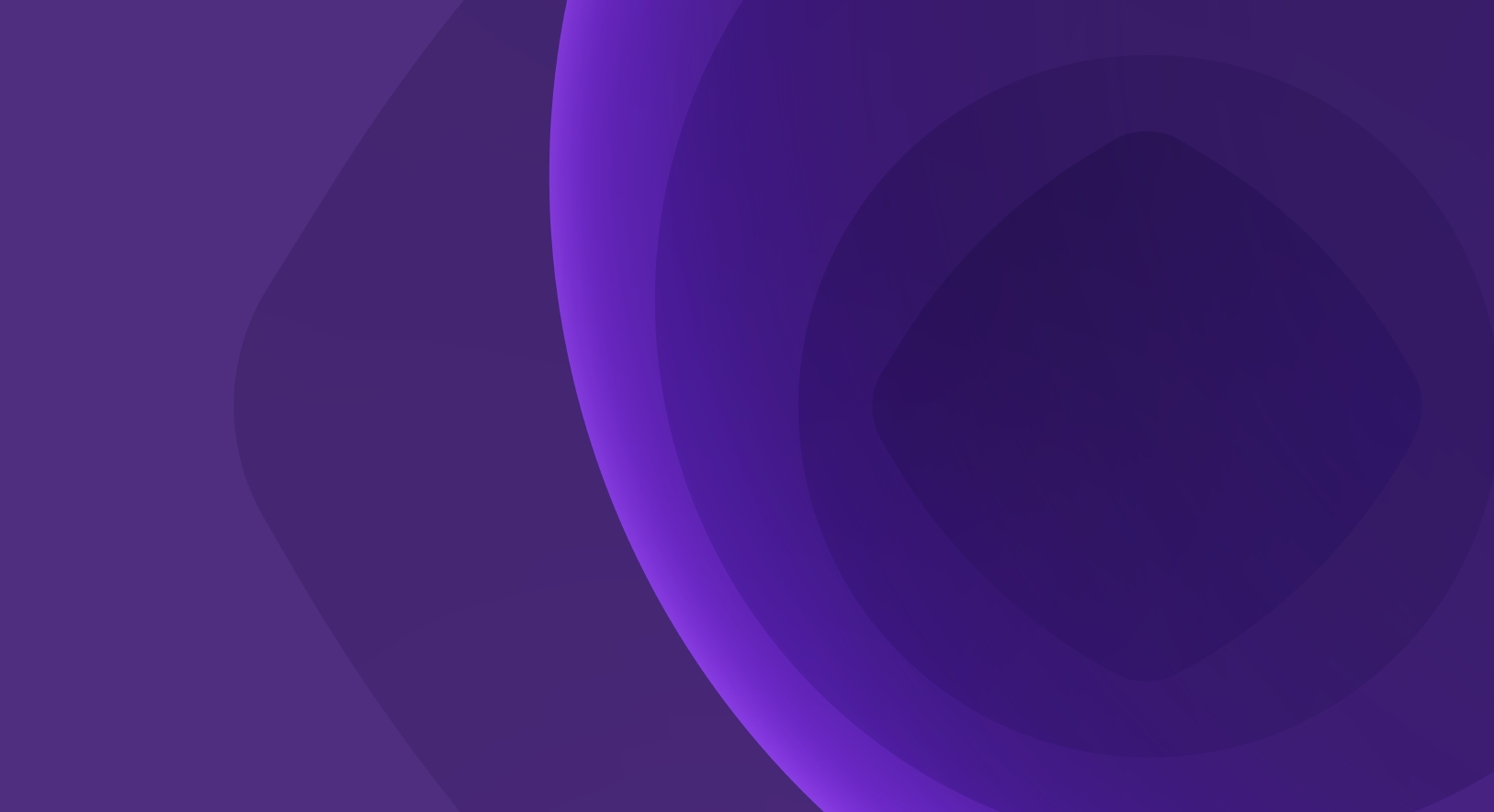
Mid crop
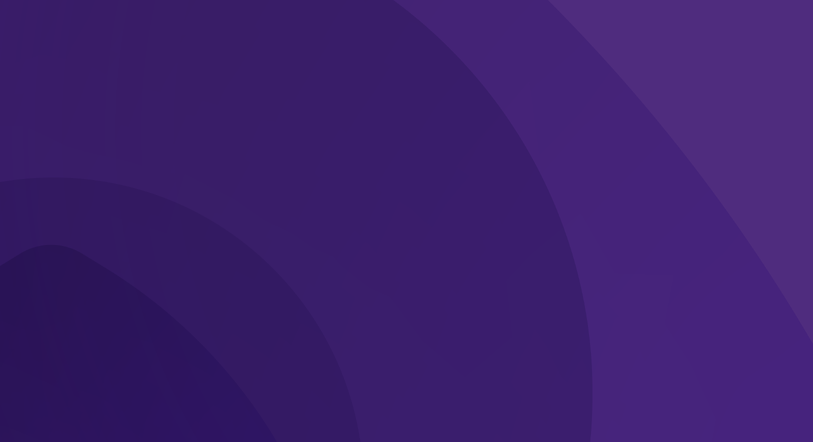
Close crop
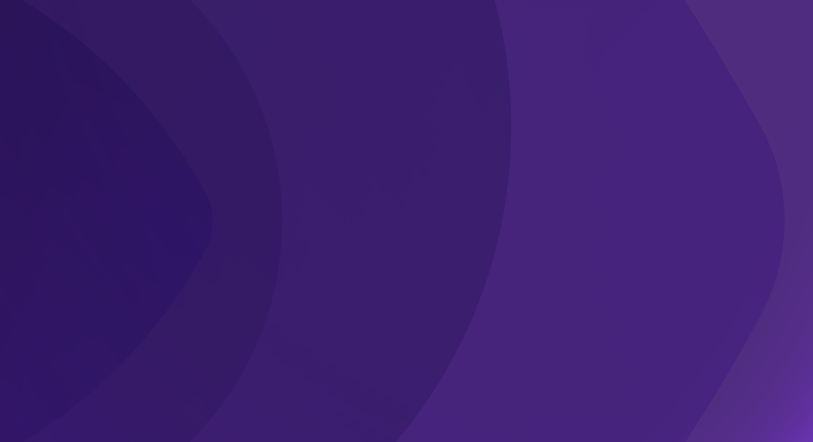
Directional crop
Overview of assets
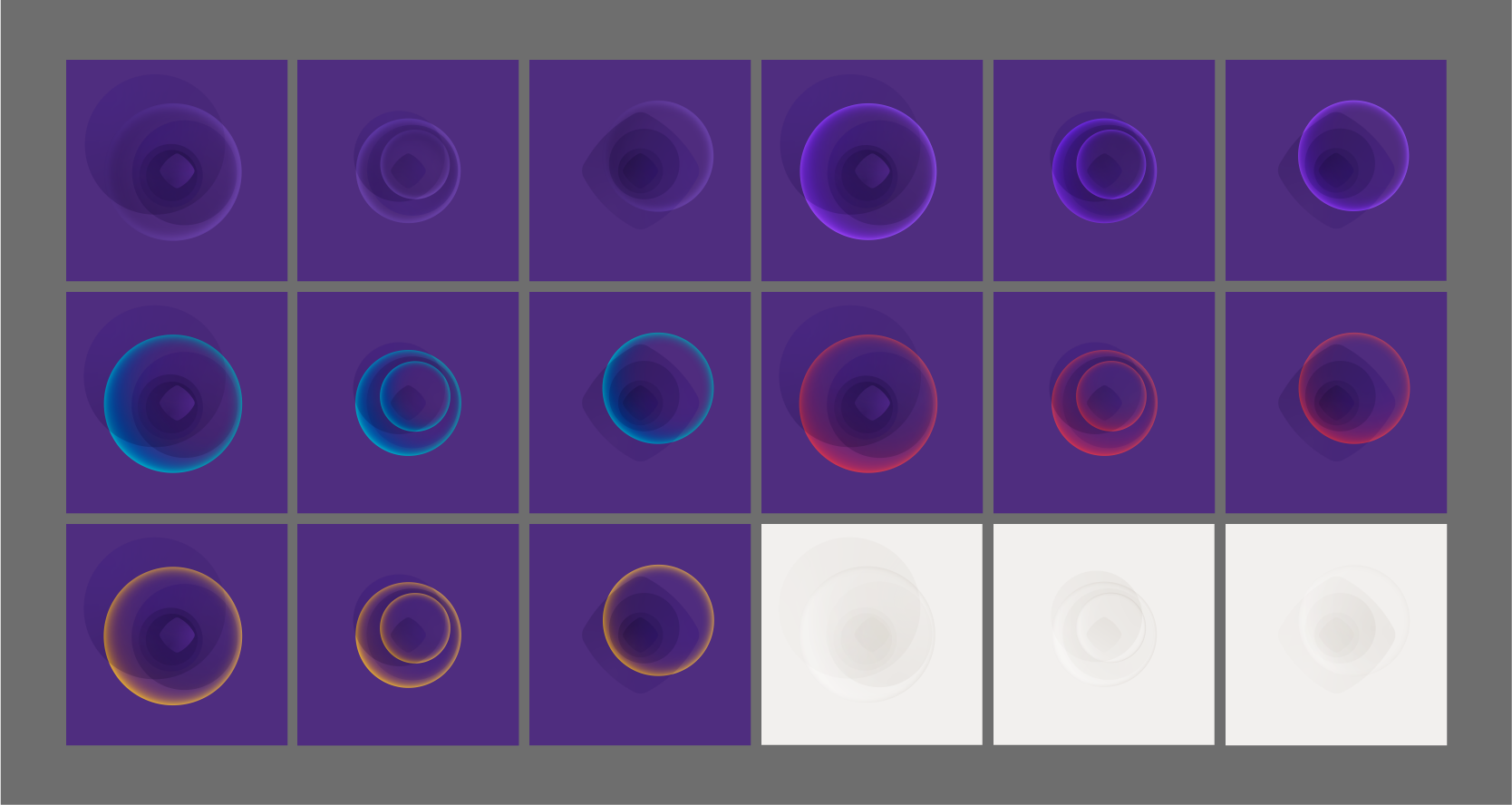
Improper use
The gradient textures are fixed assets and should not be altered in any way. The examples below show what not to do.
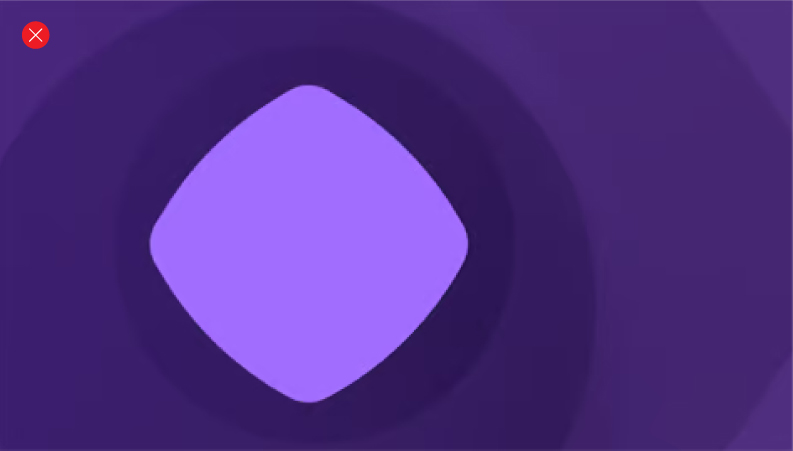
Change the colors

Rotate
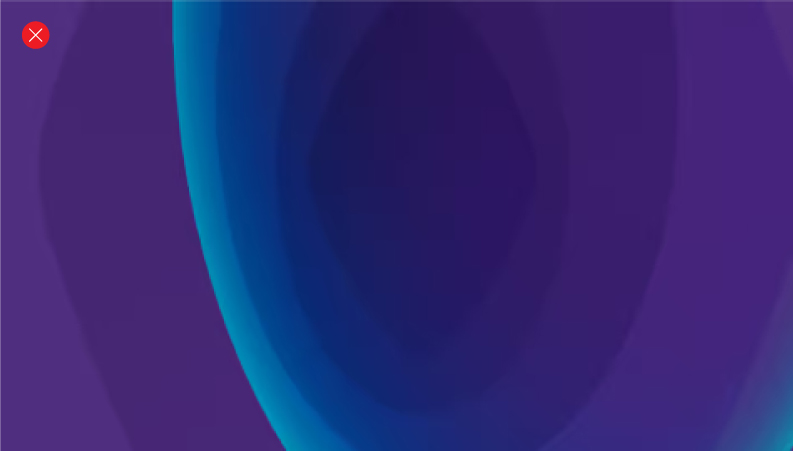
Stretch the asset
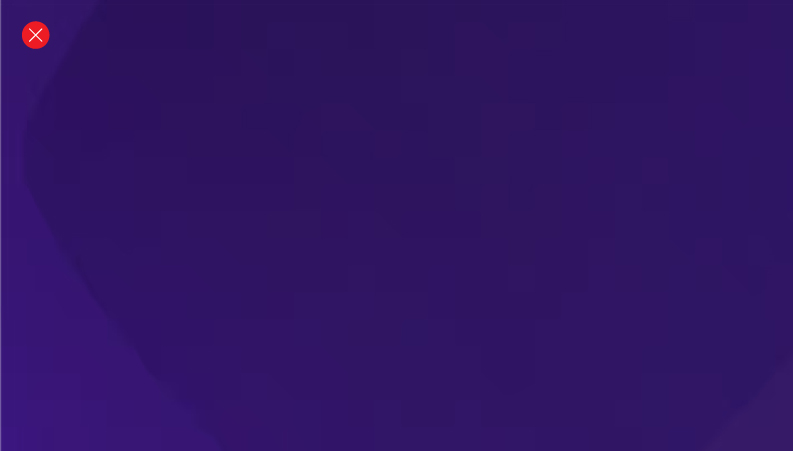
Crop into block color
Gradient motion
Our gradient textures in motion can create immersive on screen experiences such as sign offs, transitions and moving backgrounds.
Core and primary colorways
The gradient motion assets come in six distinct colorways.
Core Purple
Primary Bright Purple
Secondary colorways
Teal
Coral
Yellow
Neutral
Gradient motion assets
The motion assets are available as MP4 files in the following formats:
9:16 ratio
16:9
16:9 close crop
Square
Keyline
Keyline textures are the simplest expression of the brand – but offer a range of flexibility for communcations which require calmer moments.
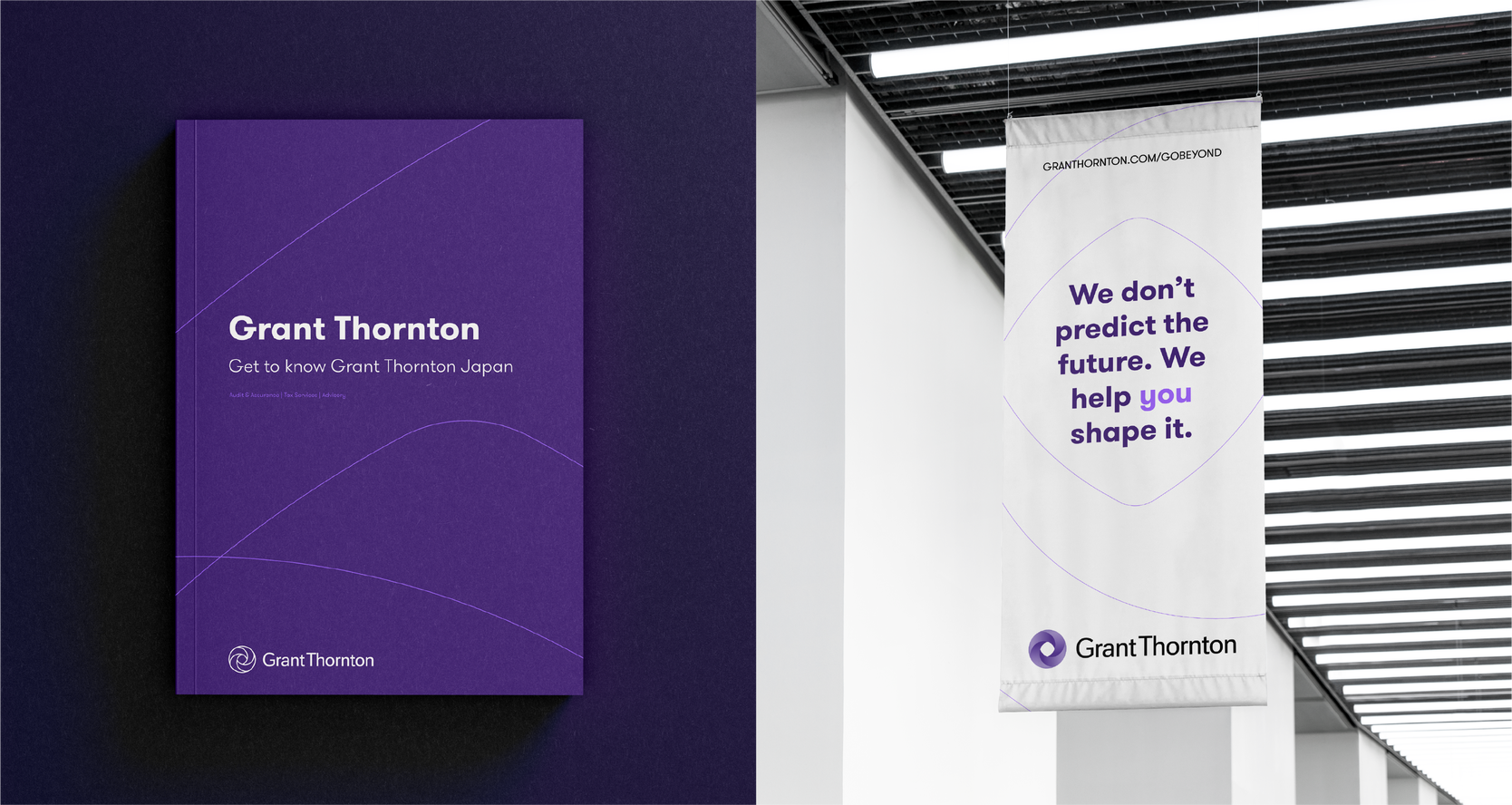
Keyline asset
The keyline asset is available as a master AI file and PNG format files in RGB and CMYK.
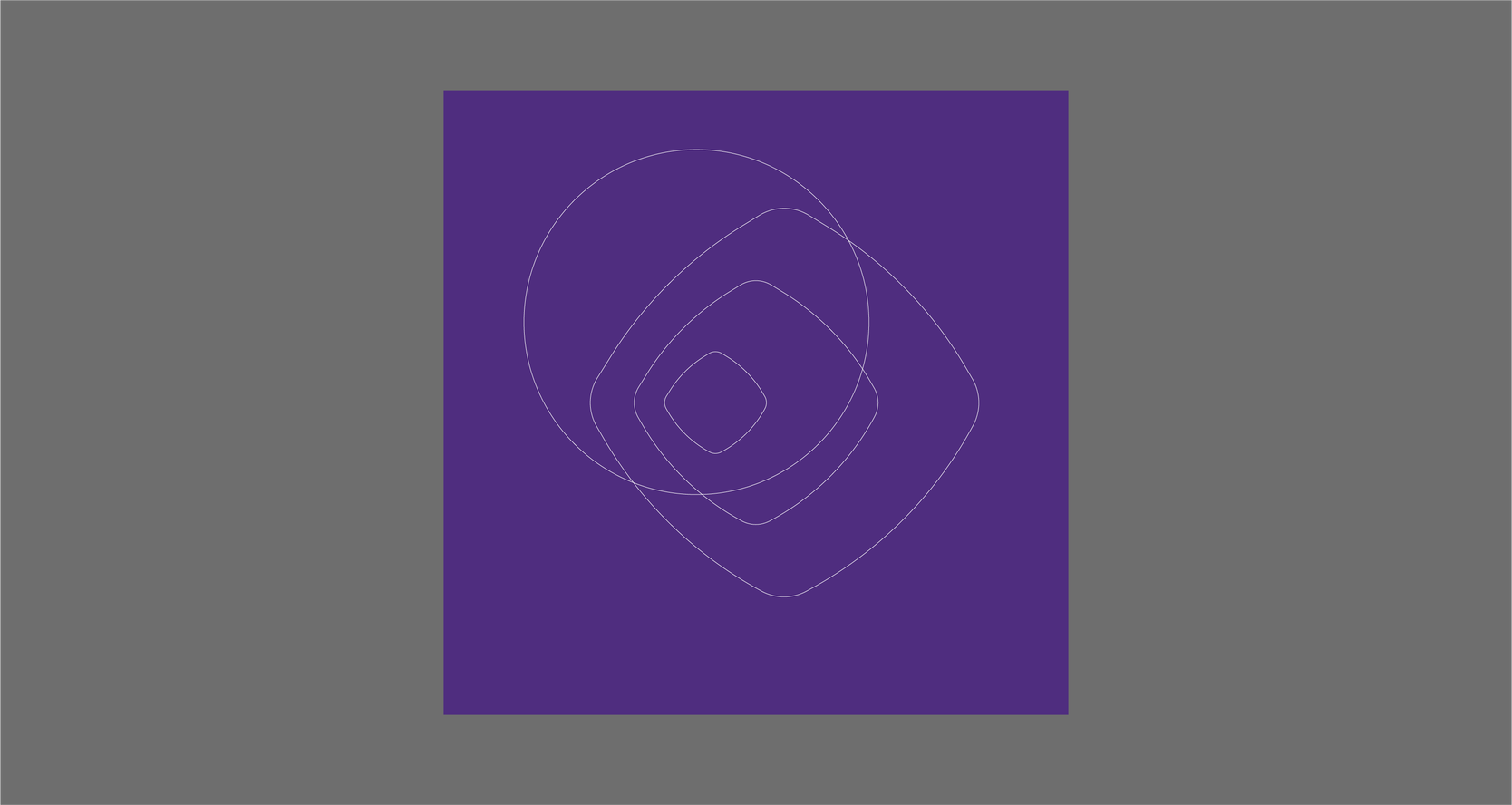
Keyline colorways
The keyline textures come in four colorways.
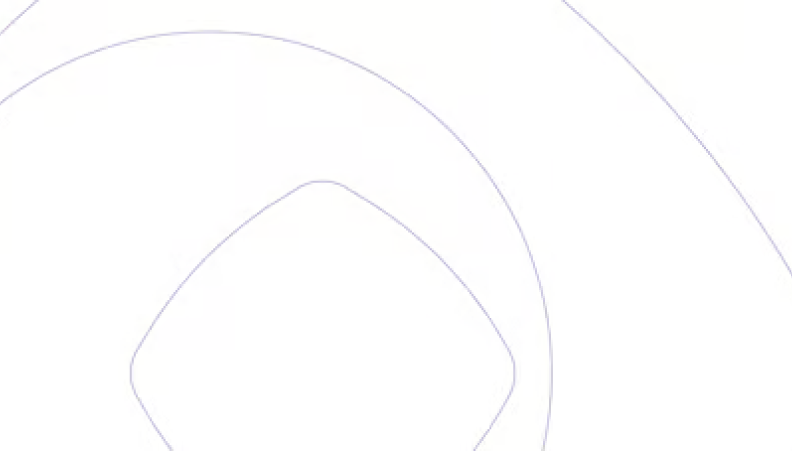
Core white + Core Purple
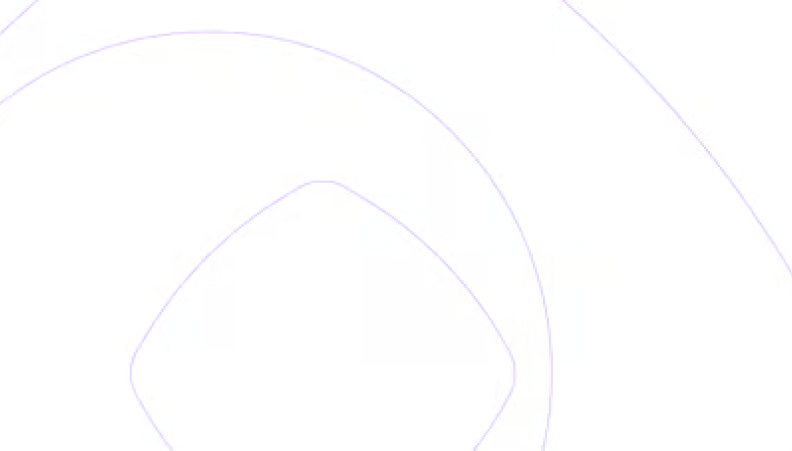
Core white + Bright Purple
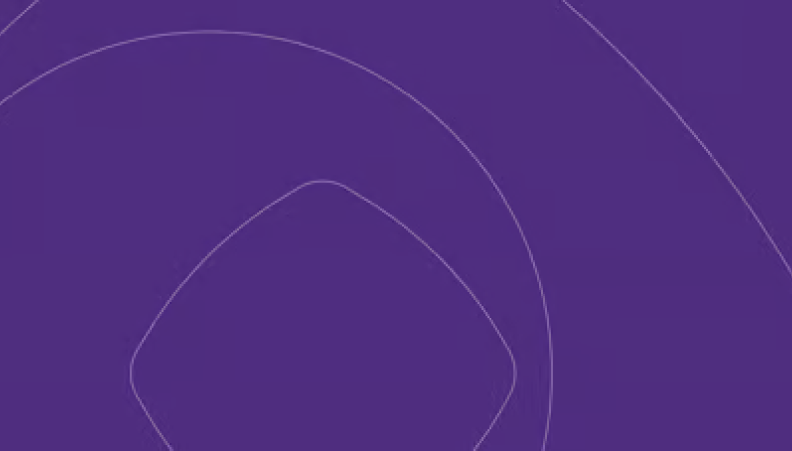
Core Purple + White
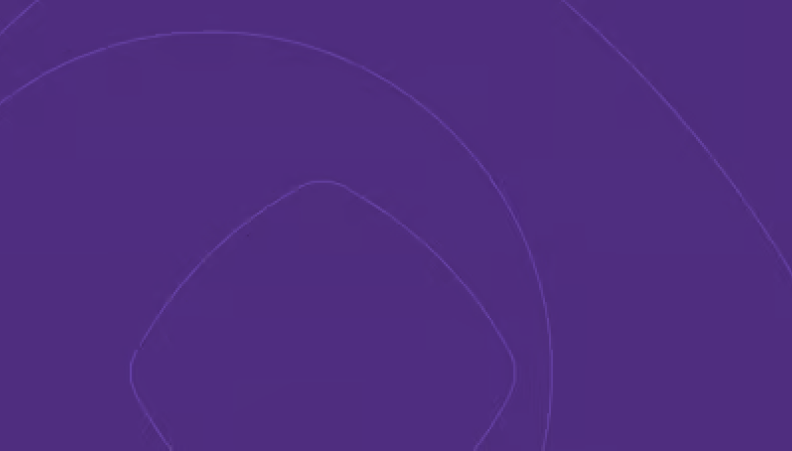
Core Purple + Bright Purple
Keyline texture range
The keyline textures have a range allowing the brand to adjust its tone for different audiences and needs.
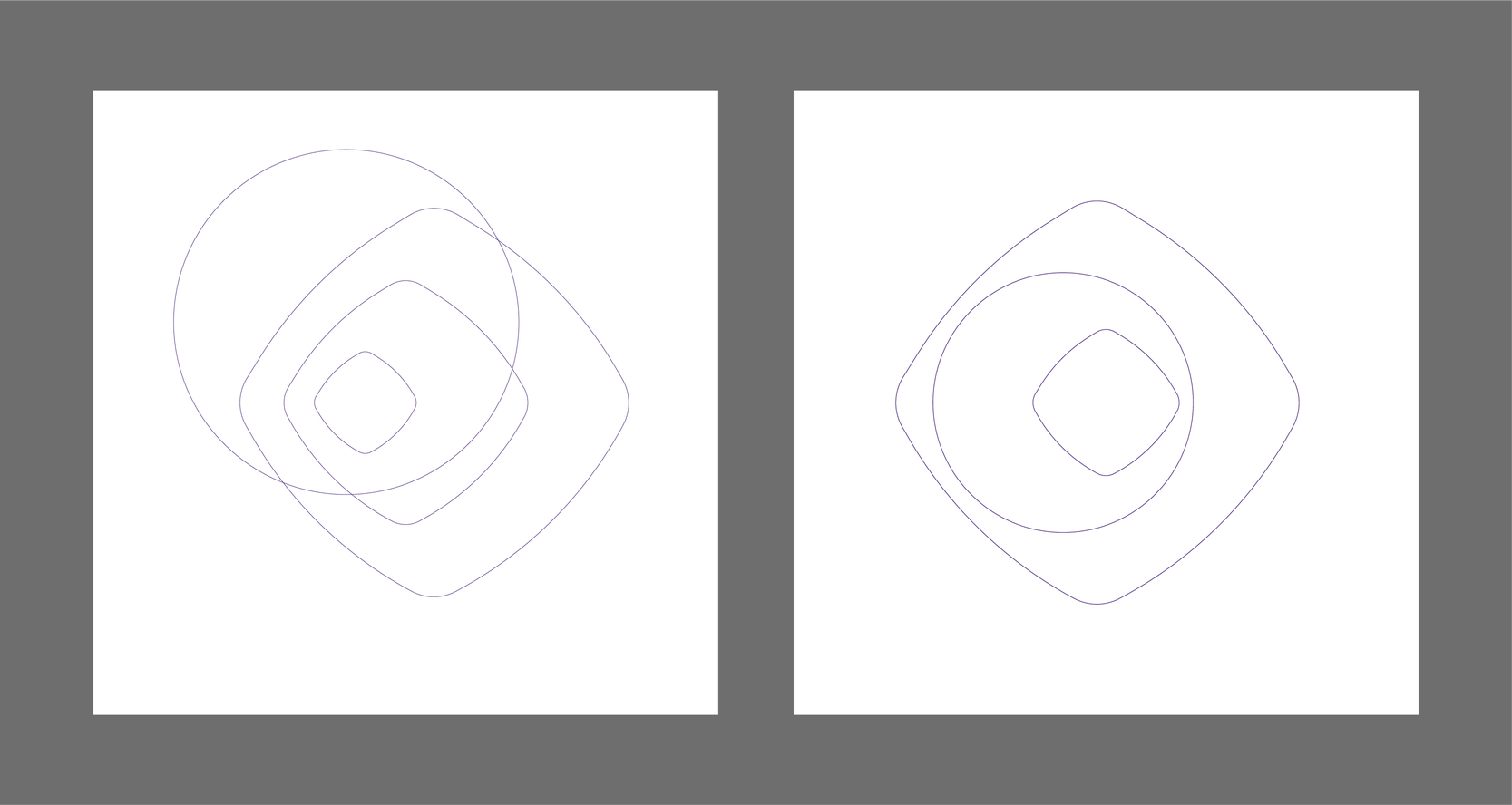
Using the asset
Each texture can be cropped, scaled and rotated on a 90-degree angle dependant on the communications audience, format, message, etc.
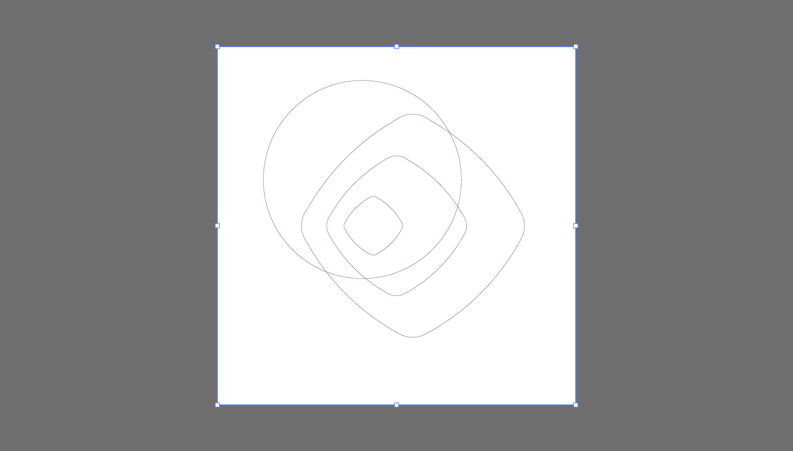
Step 1:
Select the desired keyline texture asset.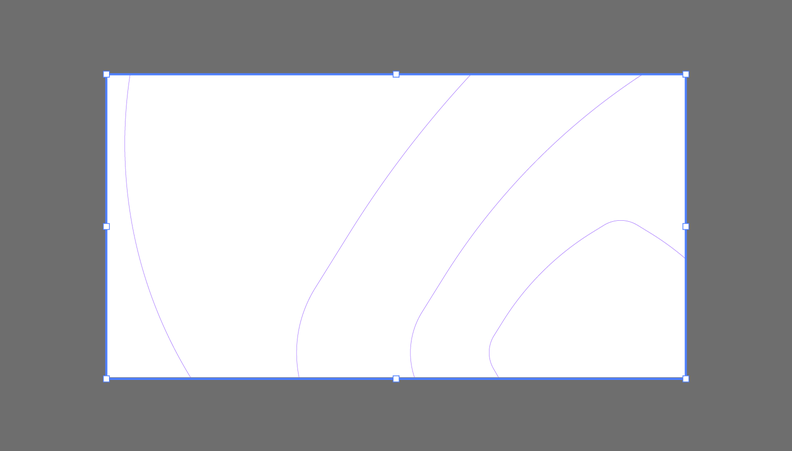
Step 2:
Select the correct format and an area of one of our keyline textures. When finding an area we are able to scale and rotate on a 90-degree angle to find the right moment.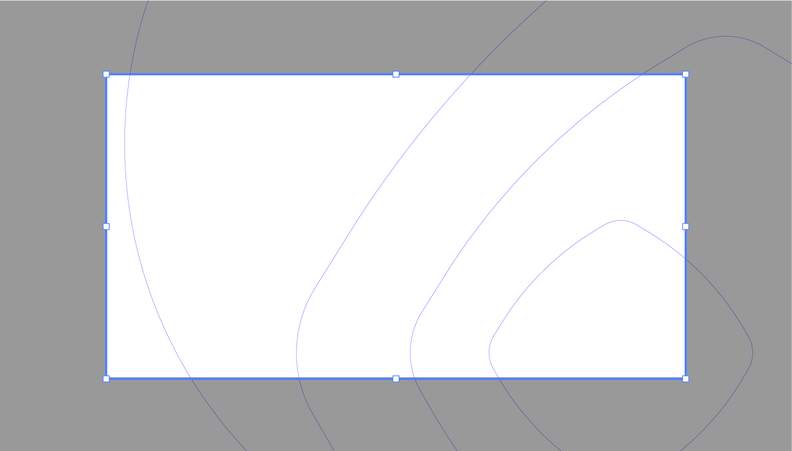
Step 3:
Crop the area.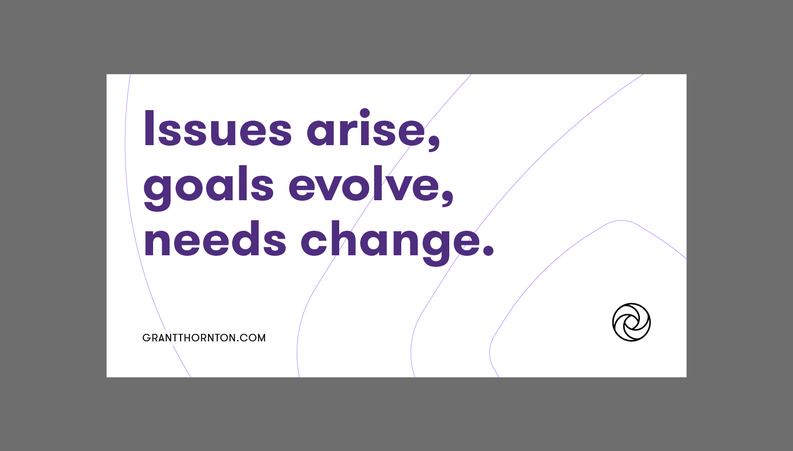
Step 4:
Add the desired brand elements.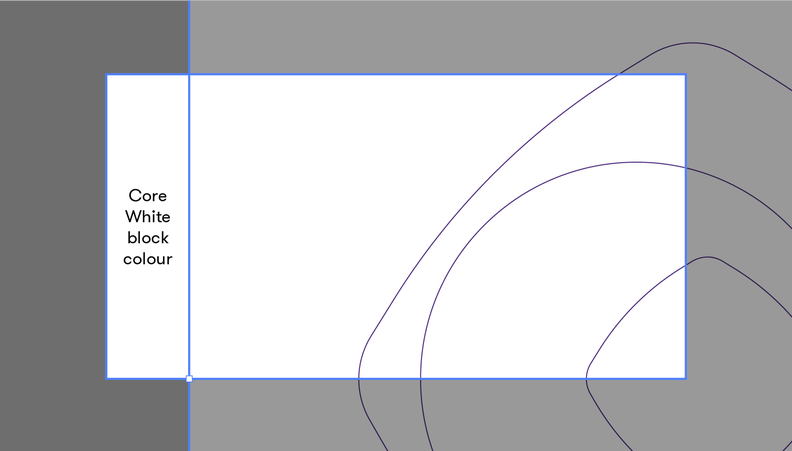
Optional step:
For wider crops of the texture we can match artboard backgrounds to the background color of our textures.Scaling AI master file
When the PNG asset isn’t appropriate for particular communications we can adjust the scale of the master AI file. Aim to match the general stroke width seen below when scaling the master file.
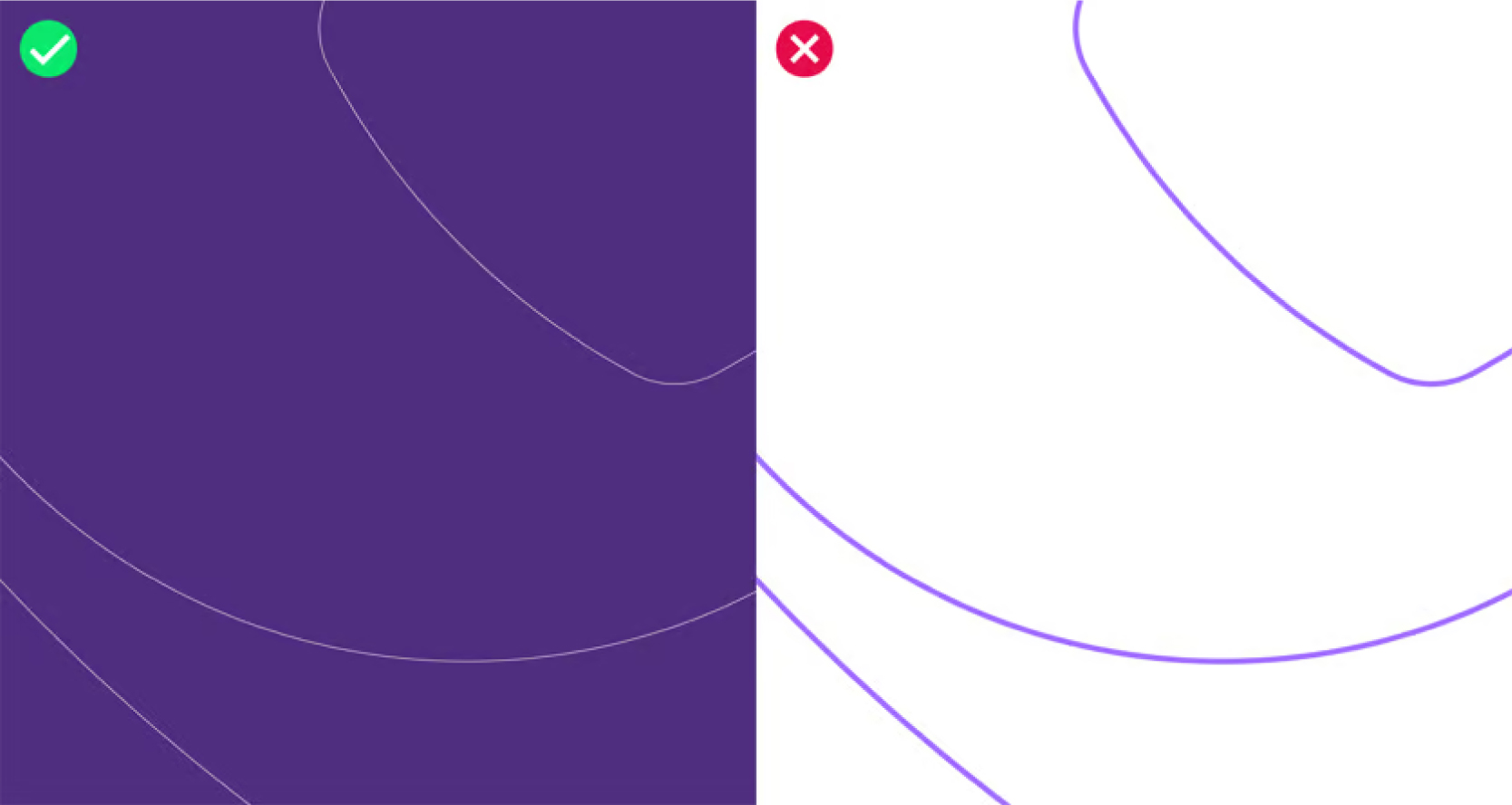
Range of crops
When cropping and selecting an area of one of our keyline textures, we can achieve a range of expression from the scale we crop the textures. Below are examples to consider when using the asset.
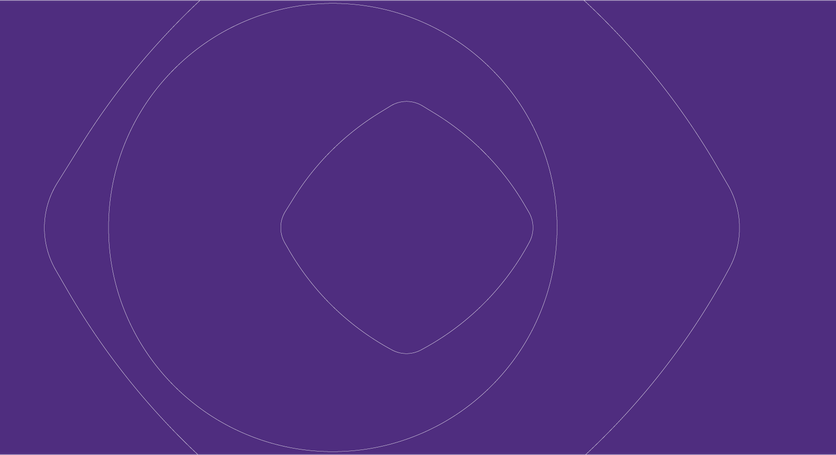
Wide crop
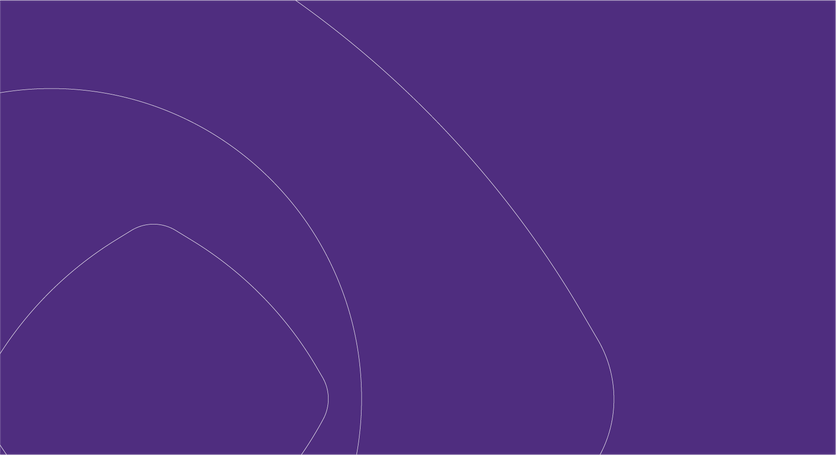
Mid crop

Close crop
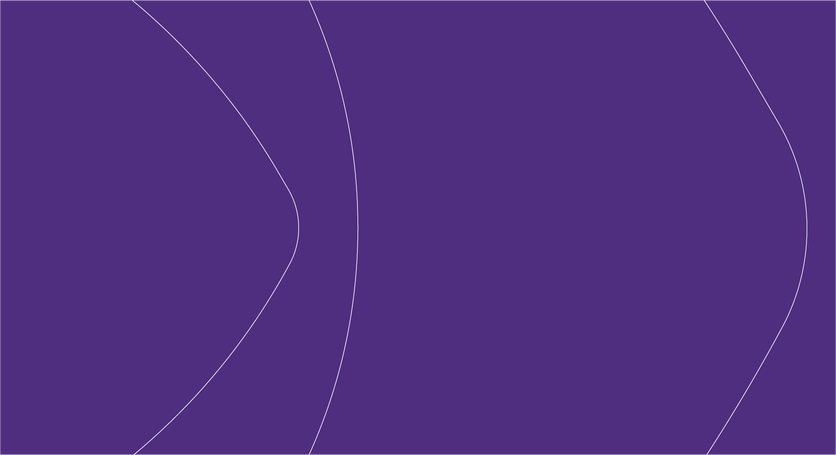
Directional crop
Overview of assets
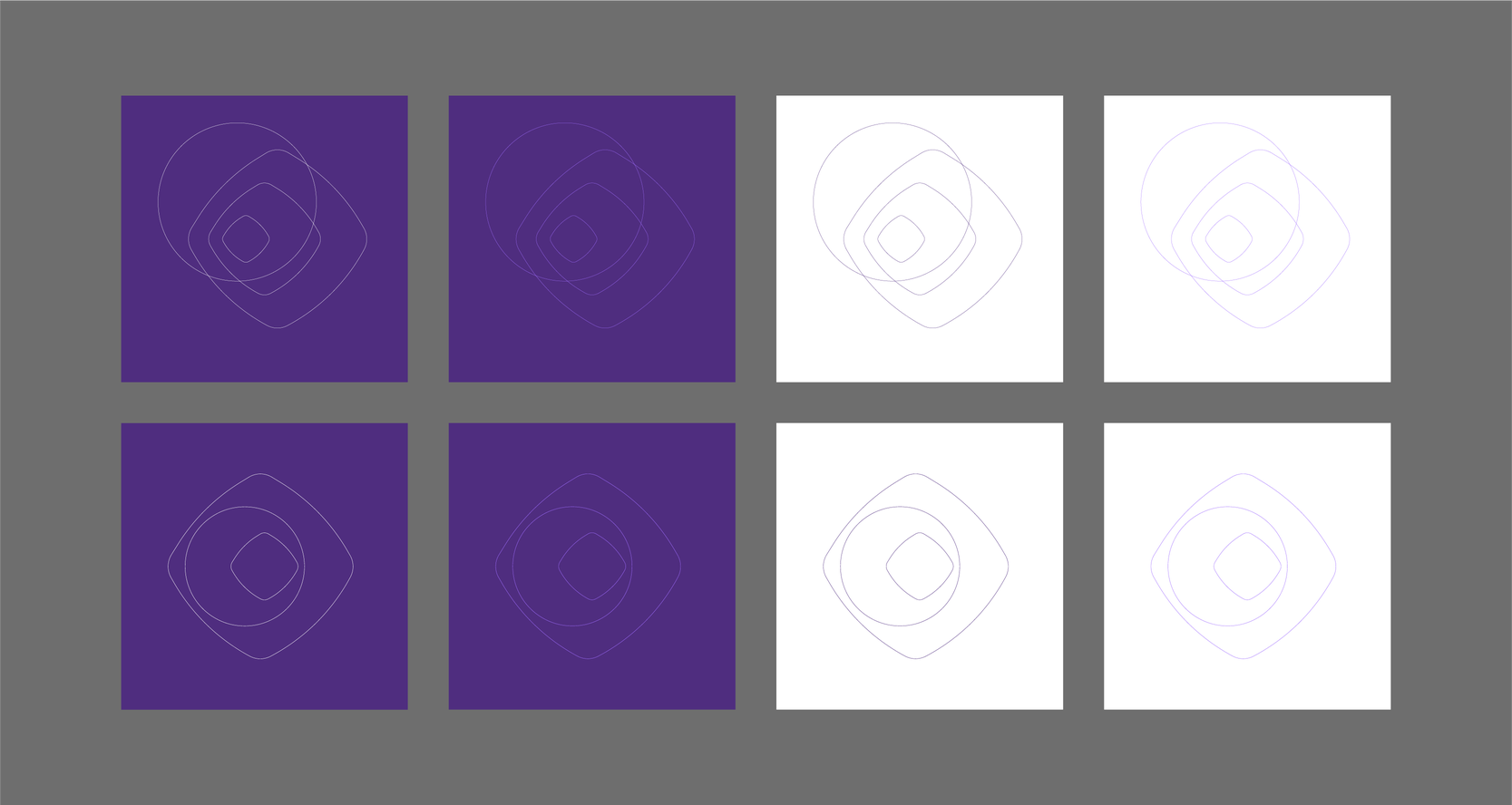
Improper use
The graphic textures are fixed assets and should not be altered in any way. The examples below show what not to do.
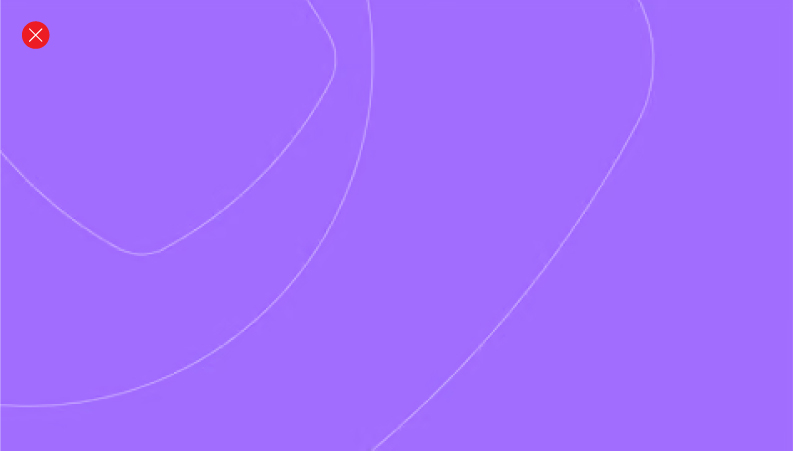
Change the colors
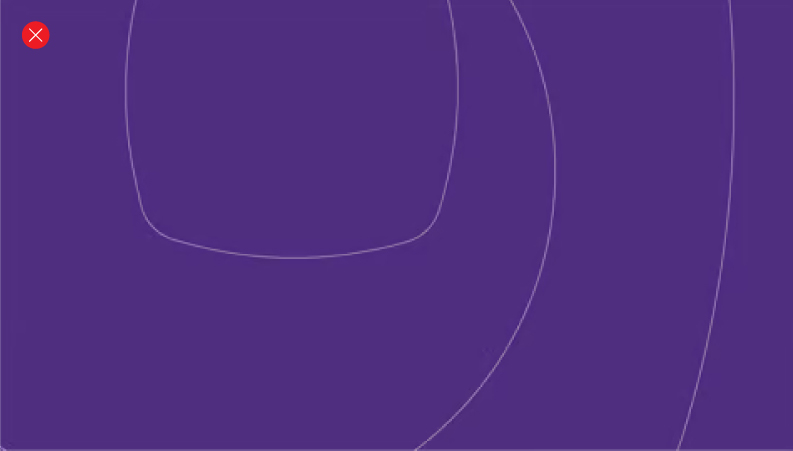
Rotate
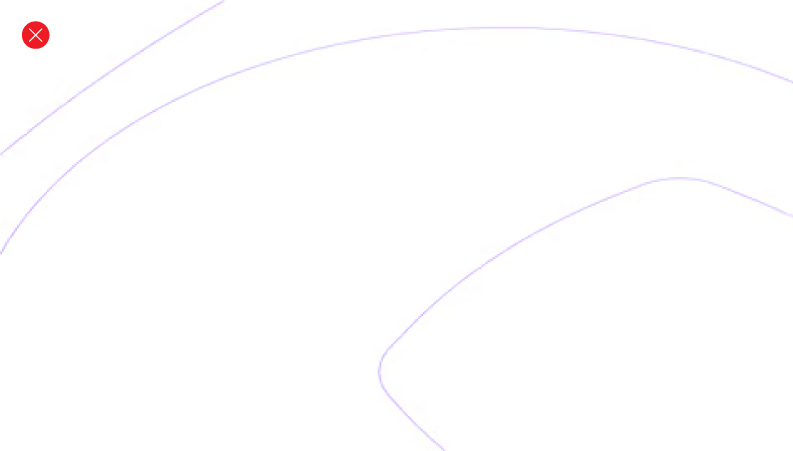
Stretch the asset
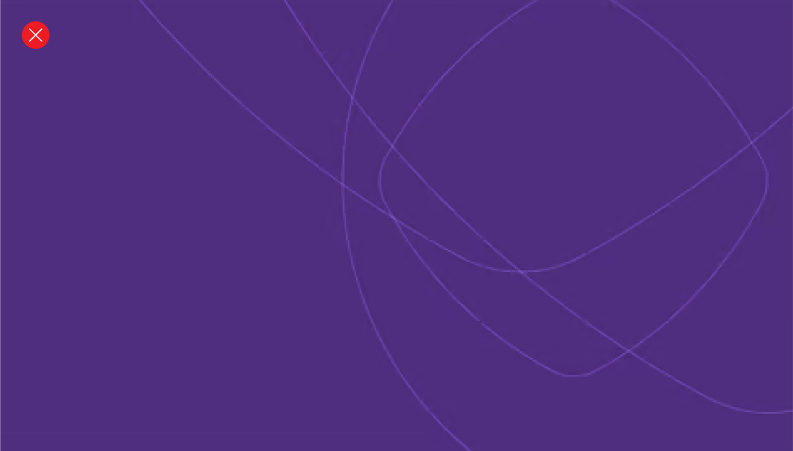
Redrawing the asset
Keyline motion
Our keyline textures in motion can create immersive on screen experiences such as sign offs, transitions and moving backgrounds.
Keyline motion colorways
The keyline motion textures come in four colorways.
Core white + Core Purple
Core white + Bright Purple
Core Purple + White
Core Purple + Bright Purple
Keyline motion assets
The motion assets are available as MP4 files in the following formats:
9:16 ratio
16:9
16:9 close crop
Square
Dimensional
Our dimensional textures bring our visual concepts to life in a spatial sense.
Dimensional asset
The assets are available as PNG format files in RGB and CMYK.

Dimensional texture range
TThe graphic textures have a range allowing the brand to adjust its tone for different audiences and needs.
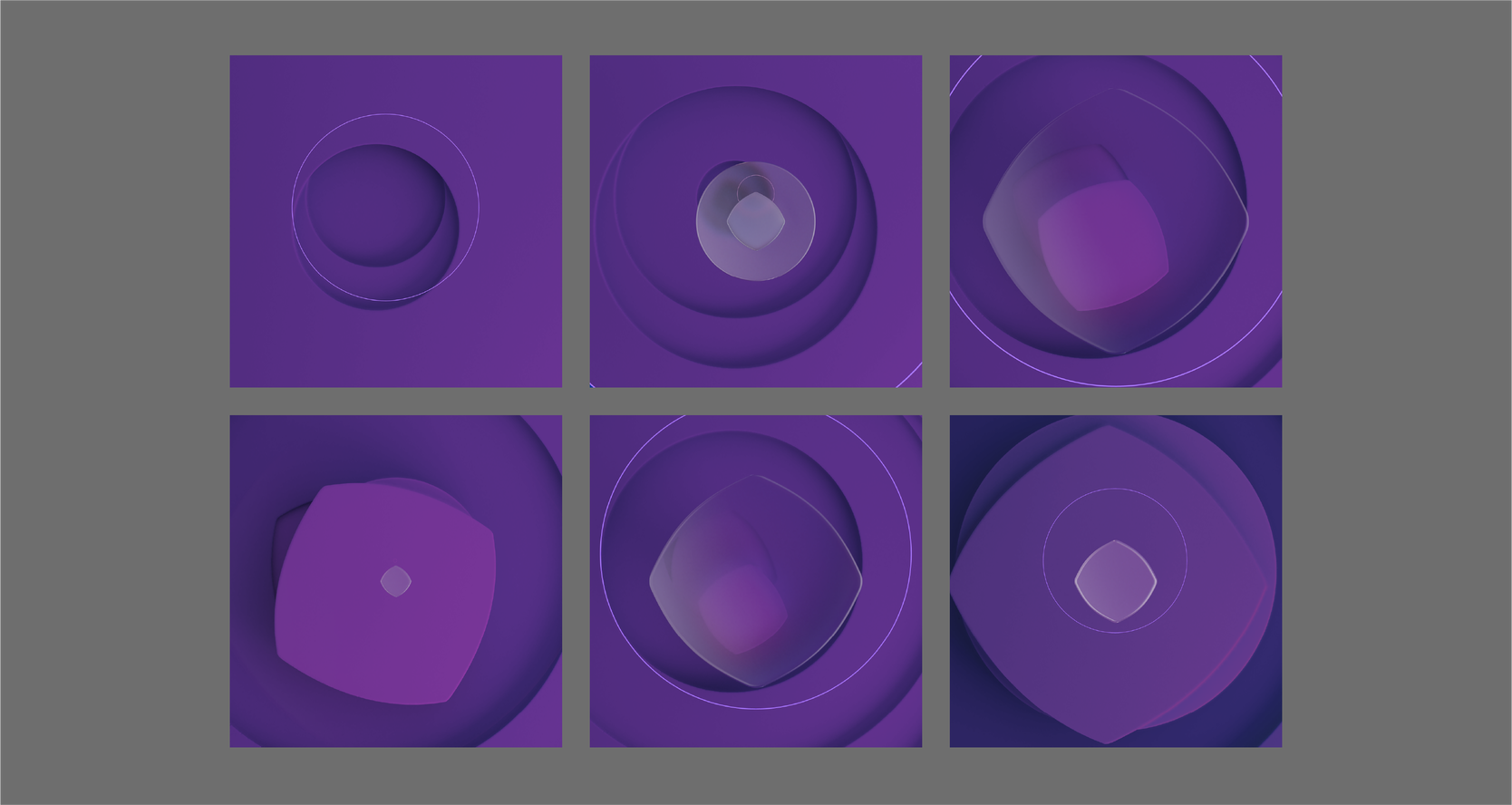
Using the asset
Each texture can be cropped, scaled and rotated on a 90 degree angle dependant on the communications audience, format, message, etc.
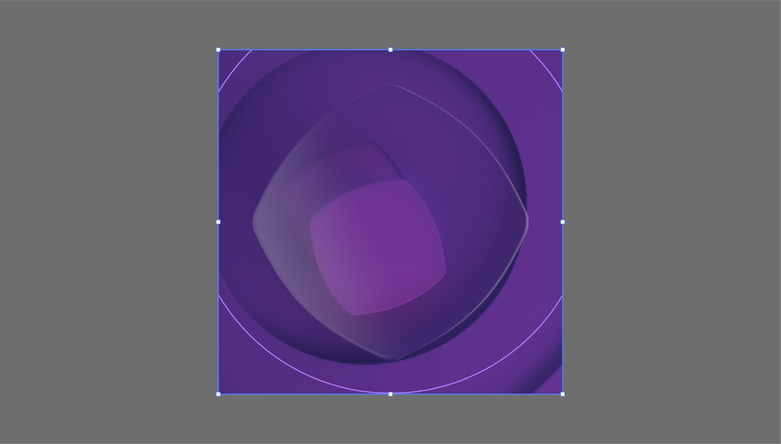
Step 1:
Select the desired graphic texture asset.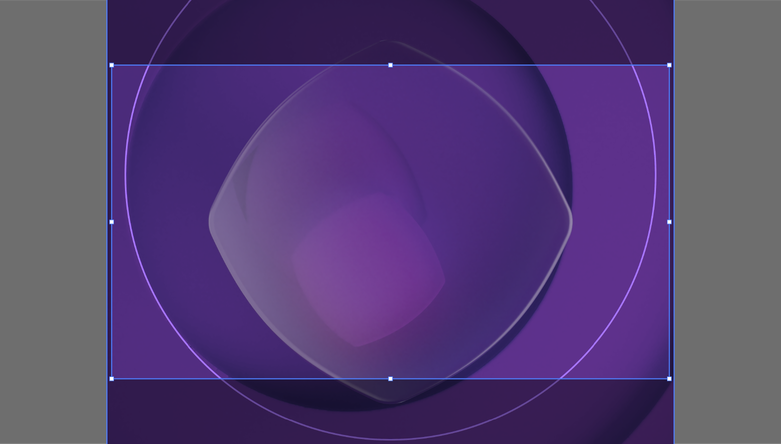
Step 2:
Select the correct format and an area of one of our graphic textures. When finding an area we are able to scale and rotate on a 90 degree angle to find the right moment.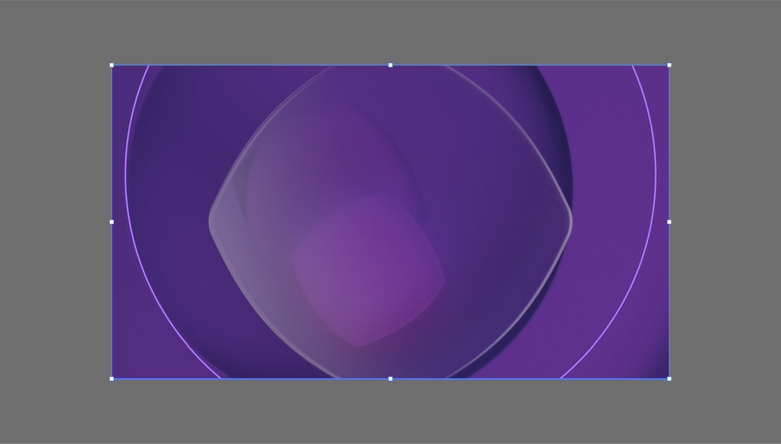
Step 3:
Crop the area.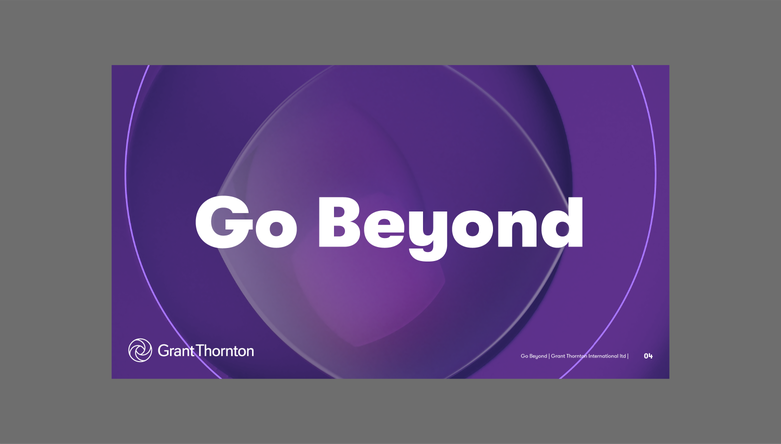
Step 4:
Add the desired brand elements.Range of crops
When cropping and selecting an area of one of our dimensional textures, we can achieve a range of expression from the scale we crop the textures. Below are examples to consider when using the asset.
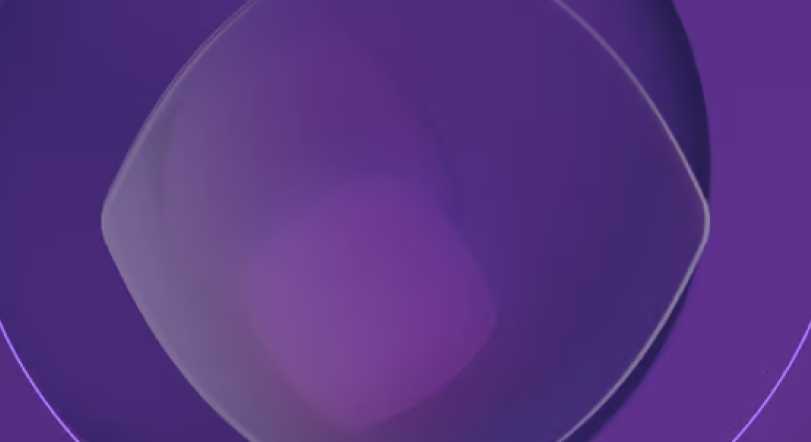
Wide crop
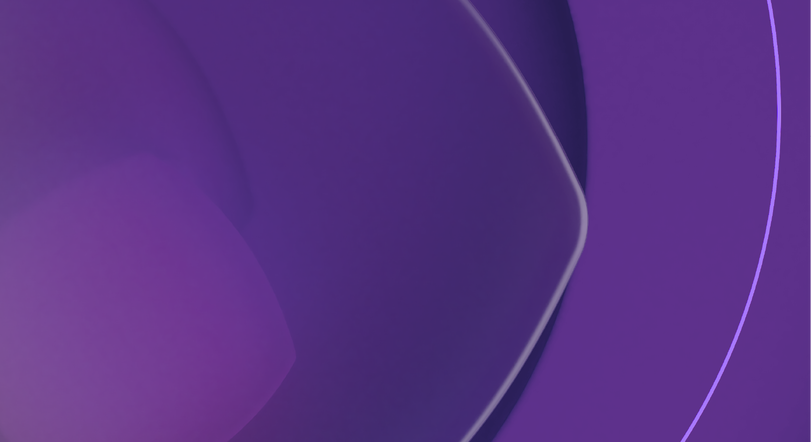
Mid crop
Improper use
The graphic textures are fixed assets and should not be altered in any way. The examples below show what not to do.
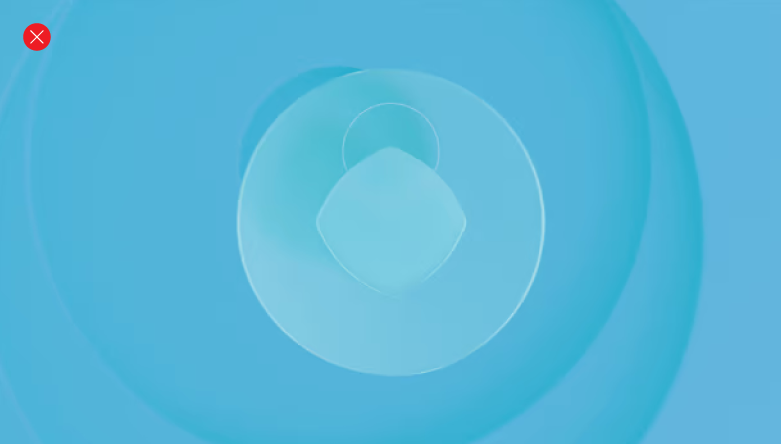
Change the colors
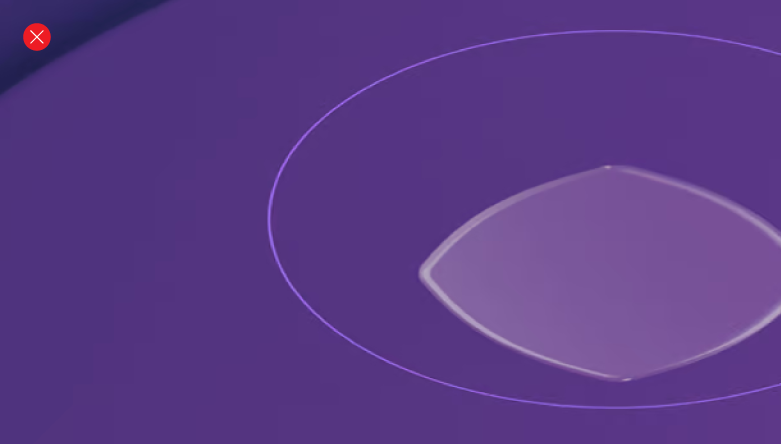
Stretch the asset
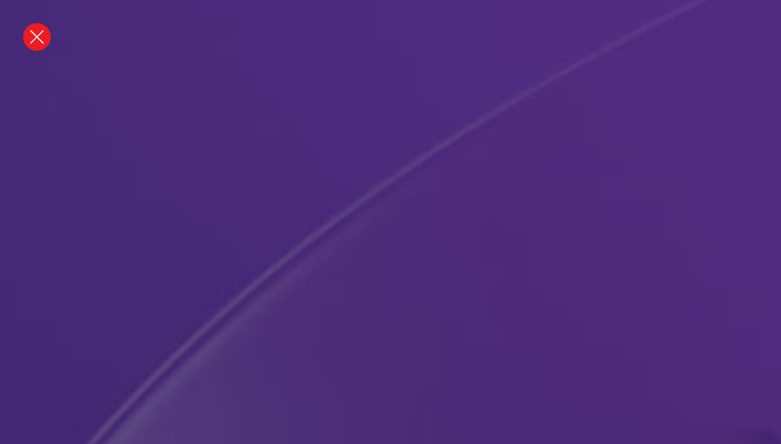
Creating close crops
Dimensional motion
Our dimensional textures in motion can create immersive on screen experiences such as sign offs, transitions and moving backgrounds
Dimensional motion assets
Our dimensional textures in motion can create immersive on screen experiences such as sign offs, transitions and moving backgrounds
16:9 close crop
Square
16:9 close crop
Square
Example overview
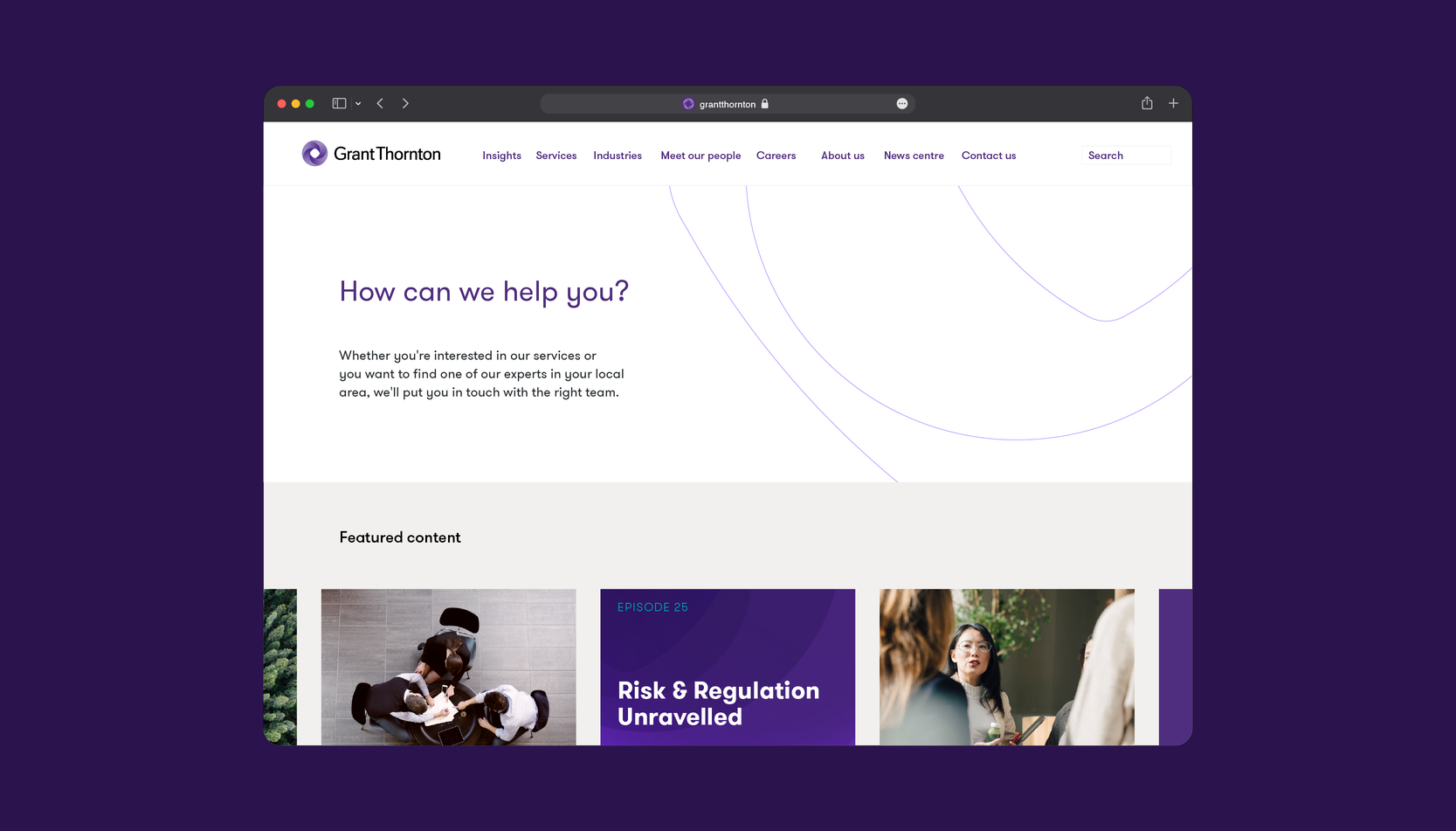
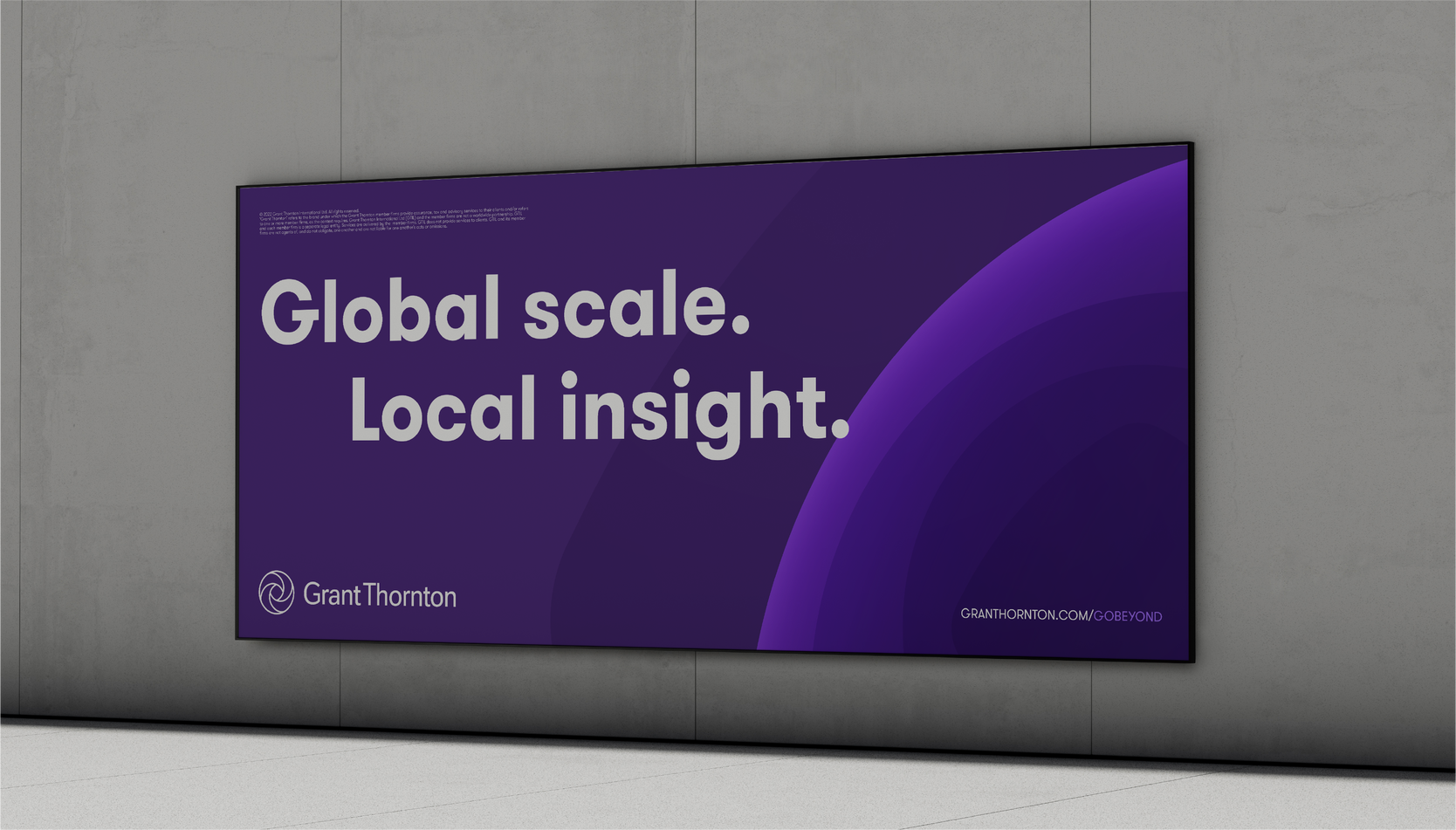
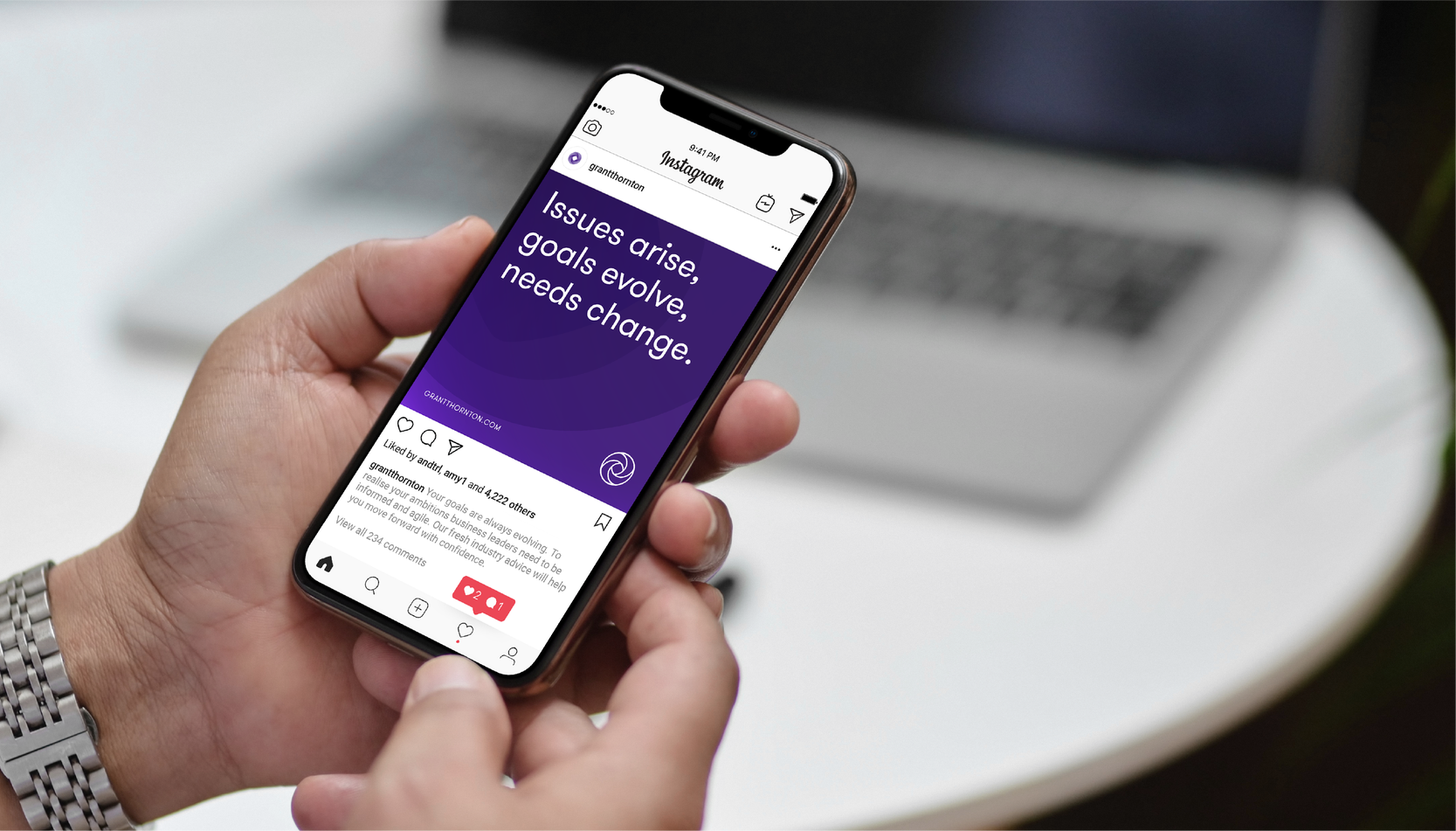
© 2025 Grant Thornton
Last updated: May 2025
Any questions?
Please contact: dane.contor@us.gt.com
